You are here: netFORUM Pro Modules > Administration > Drop-Down List Setup > Setting Up the Individual to Organization Drop-Down List
Setting Up the Individual to Organization Drop-Down List
The Individual to Organization Relationship is an individual's relationship to an organization, for example, employee and employer or past president and association. You can add an individual's relationship to an organization from the Individual Profile, Relationships child form.
The Individual to Organization Drop-down List
You can add, edit, or delete drop-down list items from the Individual to Organization Relationship list on the Relationship tab in CRM Setup.
To add an Individual to Organization Relationship:
- Navigate to the CRM Overview page.
- On the Overview page, click Setup.
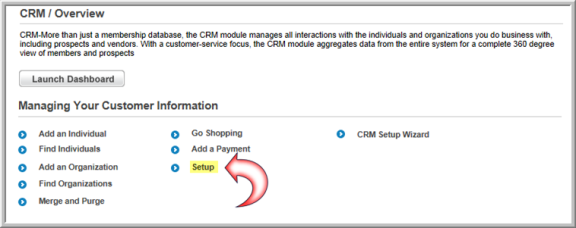
- On the Customer Information Profile page, select the Relationship tab.
- On the Individual to Organization Relationships child form, click the ADD
 button.
button. - In the Individual to Organization Relationship Type Information window, enter the Type/Role the individual might have to an organization.
- Click the Show Online check-box if this relationship should appear in the Relationships drop-down on eWeb.
- Click the Allow Shopping? check-box if this relationship should be allowed to shop on behalf of the organization.
- Click Save to add the relationship type to the Individual to Organization Relationship drop-down list in the application.
To edit a relationship:
- Click the edit
 button next to the relationship you would like to edit.
button next to the relationship you would like to edit. - Make your changes and click Save.
To delete a relationship from the drop-down list:
- Click the delete
 button next to the relationship you would like to delete.
button next to the relationship you would like to delete. - Click OK to confirm the deletion.
