Setting Up the Organization to Organization Drop-Down List
The Organization to Organization Relationship is the relationship of a "parent" organization to a "child" organization. For example, a parent organization might be the Headquarters or Main Office. The child organization might be the subsidiary, foundation, or branch of the parent organization. You can add an organization's relationship to another organization from the parent organization's Organization Profile, Relations tab.
The Organization to Organization Drop-down List
You can add, edit, or delete drop-down list items from the Organization to Organization Relationship list on the Relationship tab in CRM Setup.
To add an Organization to Organization Relationship Type:
- Navigate to the CRM Overview page.
- On the Overview page, click Setup.
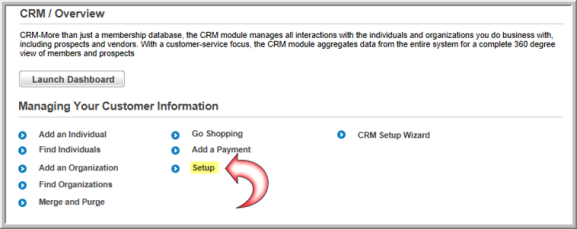
- On the Customer Information Profile page, select the Relationship tab.
- On the Organization to Organization Relationships child-form, click the ADD
 button.
button. - In the Organization to Organization Relationship Type Information window, enter the Type/Role the organization might have to another organization.
- Click Save to add the relationship type to the Organization to Organization Relationship drop-down list in the application.
To edit a relationship:
- Click the edit
 button next to the relationship you would like to edit.
button next to the relationship you would like to edit. - Make your changes and click Save.
To delete a relationship from the drop-down list:
- Click the delete
 button next to the relationship you would like to delete.
button next to the relationship you would like to delete. - Click OK to confirm the deletion.
