You are here: netFORUM Pro Modules > Administration > Drop-Down List Setup > Setting Up the Record Source Drop-Down List
Setting Up the Record Source Drop-Down List
The Record Source captures how an individual or organization came to be affiliated with your organization. For example, an individual might have been referred by another individual, participated as a volunteer, or made a donation to your fundraising event.
The Record Source Drop-down List
You can add, edit, or delete drop-down list items from the Record Source drop-down list on the Miscellaneous tab in CRM Setup.
To add a Record Source to the drop-down list:
- Navigate to the CRM Overview page.
- On the Overview page, click Setup.
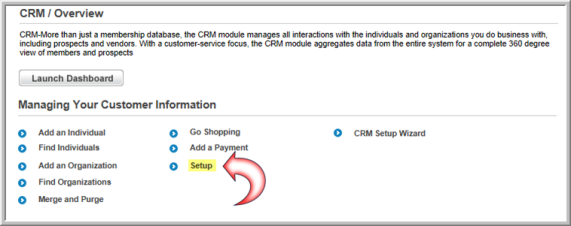
- On the Customer Information page, click the Miscellaneous tab.
- On the Record Source child form, click ADD. The Customer Source Code Information window displays.
- Enter a Record Source (e.g., membership application, event registration, marketing brochure, individual referral).
- To make this record source available on iWeb, select the Display Internally check-box.
- To make this record source available on eWeb, select the Display Externally check-box.
- Select a Start Date that indicates the beginning of the availability of this record source.
- Select an End Date (if applicable) that indicates when this record source will no longer be used to track information and then click Save. This adds the record source to the Record Source drop-down list.
You may also use a record source as a price qualifier for Online Store purchases. For example, you can set up a special price for Internet customers. The special price will only show in the Shopping Cart or Online Store for customers who match the criteria for Record Source. View the Record Source Price Qualifier topic for more information.
To edit a record source list item:
- Click the edit
 button next to the record source list item you would like to edit.
button next to the record source list item you would like to edit. - Make your changes and click Save.
To delete a record source list item from the drop-down list:
- Click the delete
 button next to the record source list item you would like to delete.
button next to the record source list item you would like to delete. - Click OK to confirm the deletion.
To edit a record source list item:
- Click the edit button next to the list item you would like to edit.
- Make your changes and click Save.
To delete a record source from the drop-down list:
- Click the delete button next to the list item you would like to delete.
- Click OK to confirm the deletion.
