You are here: netFORUM Pro Modules > Administration > Drop-Down List Setup > Setting Up the Department/Subject Drop-Down List
Setting Up the Department/Subject Drop-Down List
Use the Department/Subject childform to add a new Department for contact requests to be categorized and routed through iWeb or eWeb. The Web Site Staff drop-down must also be used here to specify which staff member is assigned to contact requests that are made through eWeb if the EWebContactRequestEnabled system option is enabled. Otherwise, the drop-down will not appear.
You can add ![]() , edit
, edit ![]() ,
or delete
,
or delete  drop-down list items from the Department/Subject list
on the Miscellaneous tab in CRM Setup.
drop-down list items from the Department/Subject list
on the Miscellaneous tab in CRM Setup.
To add Department/Subject to the drop-down list:
- Navigate to the CRM Overview page.
- On the Overview page, click Setup.
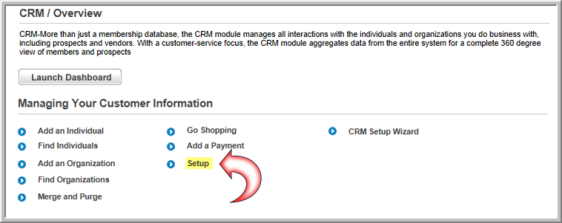
- On the Customer Information page, select the Miscellaneous tab.
- On the Department/Subject child form, click ADD. The Department/Subject for Contact Requests window displays.
- Enter a Code.
- Enter a Description.
- Click Save to add the code to the Department/Subject drop-down list.
To edit a department/subject:
- Click the edit button next to the list item you would like to edit.
- Make your changes and click Save.
To delete a department/subject from the drop-down list:
- Click the delete button next to the list item you would like to delete.
- Click OK to confirm the deletion.
