You are here: netFORUM Pro Modules > Administration > Drop-Down List Setup > Setting Up the Contact Topic Drop-Down List
Setting Up the Contact Topic Drop-Down List
Use the Contact Topic childform to add a range of topics for people to choose from when adding a new contact request.
You can add ![]() , edit
, edit ![]() ,
or delete
,
or delete  drop-down list items
from the Contact Topic list on
the Miscellaneous tab in CRM Setup.
drop-down list items
from the Contact Topic list on
the Miscellaneous tab in CRM Setup.
To add a Contact Topic to the drop-down list:
- Navigate to the CRM Overview page.
- On the Overview page, click Setup.
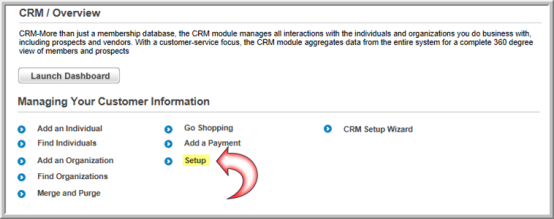
- On the Customer Information page, select the Miscellaneous tab.
- On the Contact Topic child form, click ADD. The Topic Information window displays.
- Enter a Code.
- Enter a Description.
- Click Save to add the code to the Contact Topic drop-down list.
To edit a contact topic:
- Click the edit button next to the list item you would like to edit.
- Make your changes and click Save.
To delete a contact topic from the drop-down list:
- Click the delete button next to the list item you would like to delete.
- Click OK to confirm the deletion.
