You are here: netFORUM Pro Modules > Administration > Online Store Setup > Uploading Miscellaneous Product Images
Uploading Miscellaneous Product Images
You can upload an image for your Miscellaneous Product (training, consulting, etc.) from the Miscellaneous Product Profile.
- Navigate to the Miscellaneous Product Profile.
- In the Image section, click the Edit/Upload Image hyperlink.
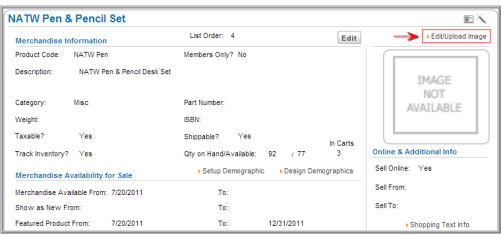
- In the Image Upload window, click the Browse button to locate the graphic file.
If an image was previously uploaded, click the Delete Uploaded Image button to remove it before selecting and uploading a new image.

- In the Choose File dialog box, select the graphic file and click Open.
- Enter a Description for the Miscellaneous Product and click Save/Upload Image. (You may want to include the file path to the graphic.) The graphic displays in the Image section of the Product Profile. You may need to refresh your browser to see this image.
Entering a Shopping Cart Description
- In the Online & Additional Info section of the Merchandise Profile, click the Shopping Text Info link. The HTML Description Information form will appear.

- Enter a description using HTML in the text box and click Save.
If the image is not displaying after uploading, ensure that your Web site is enabled to display thumbnails. View the help topic, How Do I Upload a Thumbnail Image on eWeb, for more information.
The image illustrates the Miscellaneous Product in the Shopping Cart, and the Miscellaneous Product Description displays on the Shopping Cart, Miscellaneous Product Details page.
