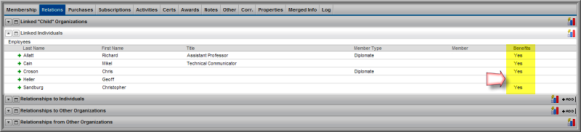To view details of an individual’s membership, navigate to the Individual's Profile, and Edit Membership Info section.
On the Membership Information form, notice that the Member flag is not selected for an individual that is receiving membership benefits through a linked organization. Also, the member type, status, and dates for membership are empty.
The fields that reflect membership benefit flow down include:
-
Should Not Receive Benefits: Click this check-box if an individual is linked to a primary organization that owns a membership that allows membership benefit flow down, BUT this specific individual should not receive membership benefits.
-
Receives Benefits: When an individual is linked to an organization that owns a membership with benefit flow down, after you go to the Organization's Membership Profile and click the Flow Down button, the Receives Benefits flag will change to Yes.
-
Benefits From: This field displays the organization that is providing membership benefit flow down.
-
Member Type: This field displays the member type of the organization that owns the membership providing membership benefits flow down.
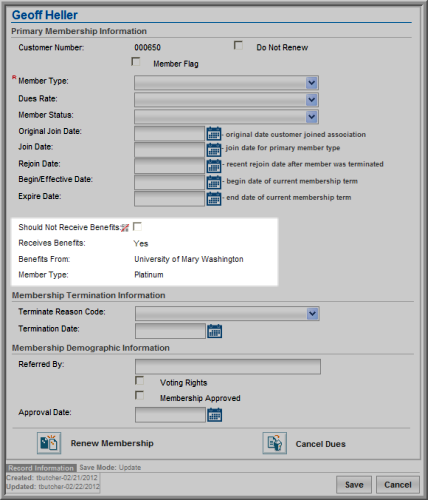
Under the Organization Profile, Relations tab, the Linked Individuals child form lists individuals linked to the organization (e.g., employees of the organization who have set this organization as their Primary Organization). The check mark in the Benefits column indicates that they receive benefits from the linked Primary Organization.

When an individual receiving benefits via membership benefit flow down logs onto eWeb, they will see Receives Member Benefits. The Online Store will show all products (with the member prices) including products that are flagged to be viewed and sold only to members.

If the individual should NOT receive benefits from the primary organization it is linked to, you can select the Should Not Receive Benefits flag on the Edit Membership Information form and click Save.

After you save the change and click the Flowdown button again the Membership profile for the Organization, the information will be updated to reflect that the customer no longer receives membership benefits. The Benefits From and Member Type fields will no longer display on the form.

The Individual Profile will update to distinguish whether the individual is able to receive benefits and if they are actually receiving benefits.
![]()
![]()
Note: No icon or text will be displayed on the Individual Profile when the Should Not Receive Benefits check box is unchecked and the Flow Down process has not yet been run for those eligible to receive benefits.
Further, this action will also remove the Benefits flag for that linked individual on the Organization Profile, Relations tab.