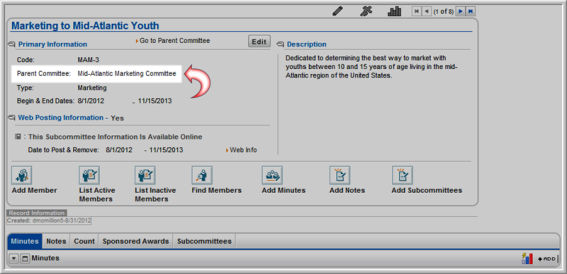Adding a Subcommittee
Add a subcommittee to a committee on the Committee Profile page. From the Subcommittee Profile you have the option to add and view a list of subcommittee members, search for a committee member record, add minutes, and add notes.
Note: When adding members to a subcommittee, they must first be members of the parent committee.
- Navigate to the Committee Profile.
- On the Committee Profile, hover over the profile menu action icon and select Add Subcommittees from the drop-down menu.
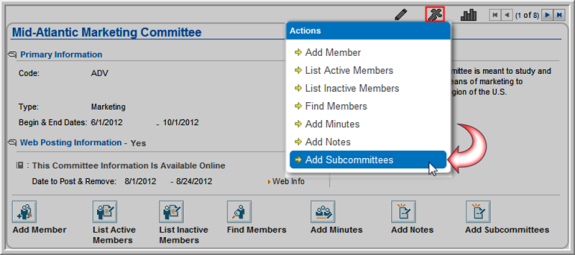
Alternatively, you may also click the Add Subcommittees  action icon on the Committee Profile.
action icon on the Committee Profile.
- The Subcommittee Information window appears. Enter a Code for the subcommittee (required).
- Select a subcommittee Type from the drop-down field (required).
- Enter a name for the Subcommittee (required).
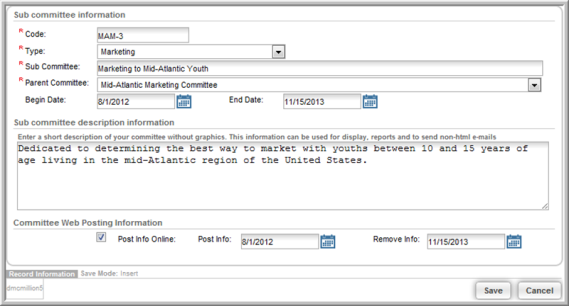
- Select a Parent Committee from the drop-down list (required).
- Enter or select a Begin Date and End Date for the subcommittee.
- In the Subcommittee description information section, enter a description for the subcommittee.
- Under Committee Web Posting Information, indicate whether to post the subcommittee on eWeb by clicking the Post Info Online check box. If you choose to post the subcommittee information, enter a date span for the subcommittee to remain online in the Post Info and Remove Info fields.
- Click Save . The subcommittee now appears on the parent committee page, under the Subcommittees tab, in the Subcommittees child form.

Once the subcommittee has been saved, its profile can be accessed by
clicking the go to  arrow next to the subcommittee
name. The subcommittee profile has standard options for any committee
profile. In the screen shot below, note that the Parent
Committee name is noted in the Primary
Information section of the subcommittee profile.
arrow next to the subcommittee
name. The subcommittee profile has standard options for any committee
profile. In the screen shot below, note that the Parent
Committee name is noted in the Primary
Information section of the subcommittee profile.