Selecting a New or Existing E-Mail Template
Messaging Job Setup Wizard - Step 2
Note: If you are using the Informz Integration with netFORUM, the Messaging Job Setup Wizard will have a slightly different look and feel. Further, not all steps will be available since some functions are handled by Informz. For more information, view Using Informz for eMarketing.
You can use the Messaging Job Setup Wizard to create a template for your event registration confirmations, membership dues renewal notices, fundraising correspondence, committee correspondence, "electronic" newsletters, and more. The Create New Template option allows you to write the content and design the look of the correspondence. When you save the template, it is automatically added to the Existing Template drop-down list so that it can be re-used, saving you the work of setting it up again.
The Use Existing Template option allows you to select an existing template from the drop-down list. When you select an existing template, information automatically populates the data fields in the next step of the Wizard. If you want to keep the original template, you should rename the template so that any changes that are made do not effect the original template. (If you do not rename the template and a pending messaging job is using the template, the pending messages will be effected.)
Note: If the template you want is not in the Existing Template list, check the Recipient Type set up for the Message Template.
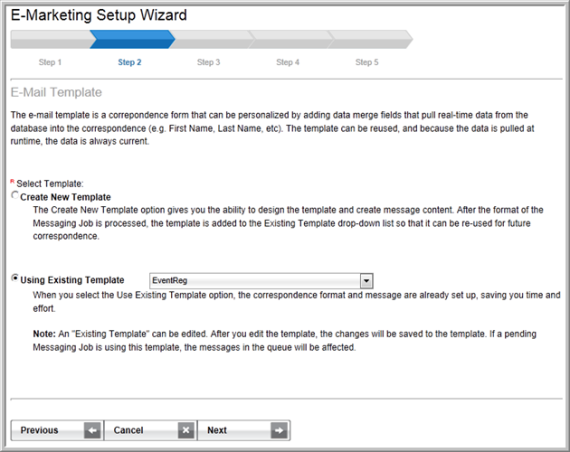
The Recipient Type in Step 1 of the Wizard (shown below) determines which templates will display in the template drop-down list in Step 2.

The Recipient Type in the Messaging Job Setup Wizard - Step 1, must match the Message Template, Recipient Type.

Next, see Customizing an E-Mail Message Template.
