Setting up Automatic Notification of Customer Transactions
Set up an automatic e-mail notification system so that when a customer makes a payment or purchase, a notification e-mail is sent to a designated staff e-mail address. These two methods use the following system options:
- EwebTransactionStaffNotificationAddress
- EwebTransactionStaffNotificationAddressDetail
Important: Enabling both system options will cause two e-mails to be sent out per purchase.
The EwebTransactionStaffNotificationAddress system option sends the designated staff person an exact copy of the confirmation e-mail sent to the customer for their purchase.
The EwebTransactionStaffNotificationAddressDetail system option will send the designated staff person an e-mail informing them that a purchase has been made by somebody in the organization. This e-mail contains a hyperlink to the Confirmation Profile in iWeb. The Confirmation Profile will display information about the purchase as well as a hyperlink to the Purchase Details/Demographics report that displays demographics collected during the purchase.
Using the EwebTransactionStaffNotificationAddress System Option
To set up the transaction notification e-mail address using the EwebTransactionStaffNotificationAddress system option:
- Hover over the Modules tab in the top navigation bar. In the fly out menu, click eMarketing. The eMarketing Overview page will appear.
- Expand the Emarketing System Options child form at the bottom of the page.
- Click the green goto icon next to the EwebTransactionStaffNotificationAddress system option. The EwebTransactionStaffNotificationAddress Profile will appear.
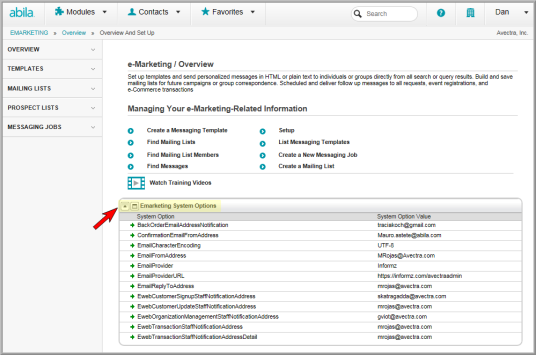
- Click the Edit button at the top of the EwebTransactionStaffNotificationAddress Profile to open the System Option page.
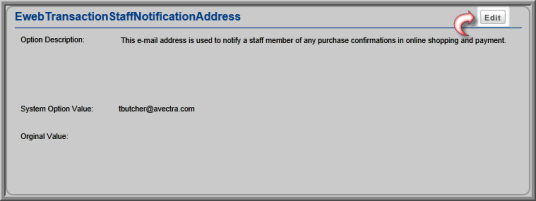
- Enter the e-mail address of the staff person to receive the transaction notification in the System Option Value text box.
- Click Save.
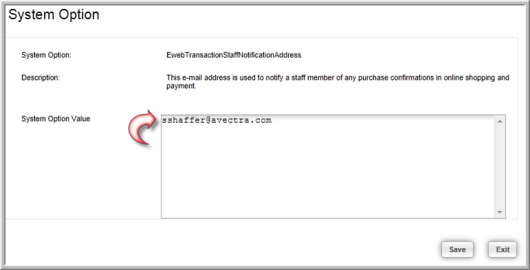
When a customer makes a purchase through the Online Store, they have the option to send a confirmation e-mail on the Checkout page of the Shopping Wizard.

If automatic transaction notification is set up, a copy of the customer’s transaction information summary will be sent to the staff person’s e-mail address as indicated in the EwebTransactionStaffNotificationAddress system option through the blind carbon copy (BCC) e-mail functionality.

Using the EwebTransactionStaffNotificationAddressDetail System Option
To set up the transaction notification e-mail address using the EwebTransactionStaffNotificationAddressDetail system option (refer to images above):
- Hover over the Modules tab in the top navigation bar. In the fly out menu, click eMarketing. The eMarketing / Overview page will appear.
- Expand the Emarketing System Options child form at the bottom of the page.
- Click the green goto icon next to the EwebTransactionStaffNotificationAddressDetail system option. The EwebTransactionStaffNotificationAddressDetail Profile will appear.
- Click the Edit button at the top of the EwebTransactionStaffNotificationAddressDetail Profile to open the System Option page.
- Enter the e-mail address of the staff person to receive the transaction notification in the System Option Value text box.
- Click Save.
