Adding Text and Labels on Custom Forms
You may want to create Free Text labels or a Sizeable Box (Div) text box on your form to assist staff or users. Free Text is normally used when you want to create labels and is very limited in that you cannot enter hard or soft returns. If you need to enter more text than just a label, use the Sizeable Box (Div) text box instead.
To use Free Text to create a label:
Click on the Free Text link under the Standard Controls heading. You will see the ’New Label’ text and box appear to the right.

The new label text and box can now be edited to say anything you like. Drag the box to the desired size. Click on the new label text to change the text for the form.

Once the text is selected, you will see a Control Style box. The Control Style lists several formats that can be used on the free text label. These control styles are similar to Fonts in a word processing program.
Select the appropriate Control Style for this free text.

Once the control style is selected the text will be changed to that style.
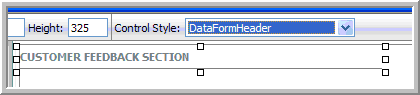
If you need to add more text than just a simple label, you can also add text boxes through Sizeable Box (Div) to assist in creating a cleaner form and to highlight a specific section of the form for your users.
To use Sizeable Box (Div) to create a text box:
Click on the Sizeable Box (Div) link under the Standard Controls section of the design form. An empty box will appear on the right.
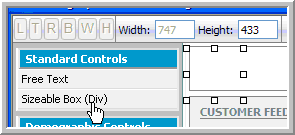
Enlarge or decrease the size of the box by selecting the box and dragging your cursor left or right.
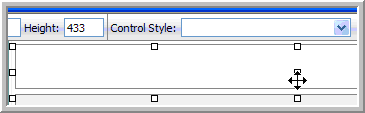
Double-click inside the box to begin entering your text.

Select the Control Style for the box to adjust the formatting if desired. These formats are different than those used for the Free Text.
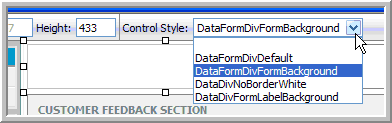
Tip: Saving the design form periodically is advisable so that changes you make are not cleared by a session time-out or ISP connectivity issues.
