Processing Subscription Renewals
The Process Subscription Renewals icon on the Action Items page gives you the ability to create renewal invoices for subscriptions that are about to expire.
To find expired subscriptions:
- Expand the Module Menu and click the Accounting hyperlink to launch the Accounting module. (This action is also available in the CRM module.)
- Click the Subscription Actions group item to see the list of available actions.
- Click the Process Subscription Renewals hyperlink.
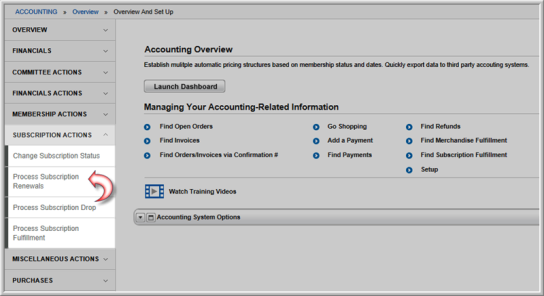
This will open the Subscription Renewal pop-up window.
- Expand the Update Default Batch drop-down menu if you would like to modify your default batch.
- The Renewal Date field defaults to the current day's date. This can be modified.
- Enter the date range for expired subscriptions to be renewed in the Expire From and Expire Through fields
- Expand the Subscription drop-down menu and select the subscription to be renewed.
- Expand the Rate drop-down menu and select the rate to be applied to the renewals.
- Click the Create Invoice check-box to create invoices for the subscription renewals. If you do not create an invoice, you will create orders for the subscription renewals.
Note: Invoices are tracked through Accounts Receivable and may request that the customer pay in 30, 60, or 90 days (i.e., terms invoice) and are included in a batch. Orders are not tracked through Accounts Receivable and are not included in a batch until payment is applied. Use an invoice if you expect payment. Use an order if you are not sure if the customer will re-subscribe.
- Click the Select Price based on Price Qualifierscheck-box to apply price qualifiers to the rate.
- Expand the Default Renewal Ratecheck box and select the default renewal rate for the subscription renewal.
Tip: Subscriptions that have been imported without a subscription rate or those with a parsed rate can be renewed through the batch renewal process.
- Expand theDefault Address Billing Typedrop-down menu to select the default address billing type for the subscription renewal.
- Expand the Default Address Shipping Typedrop-down menu to select the default address shipping type for the subscription renewal.
- Expand the Schedule drop-down menu and select when you would like this process to run. You may not leave the Schedule drop-down menu blank but instead must choose 1 of 4 options to place the job in the task scheduler; today, tonight, end of week, and end of month. Depending upon the selection chosen, the job will get picked up in the order the job falls among all scheduled jobs on the task server for the application. View the Task Scheduler in CRM to check your scheduled jobs.
- Click the Exclude Members with Pending Subscription Orders check-box.
Clicking this check-box will cause the process to check for any pending subscription orders that are not paid. Any subscription purchase that has not yet been processed, paid, and promoted will not be picked up again for the renewal.
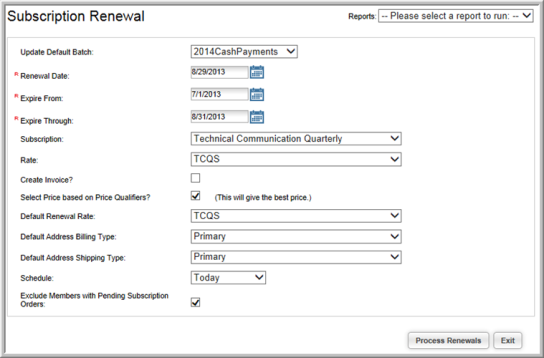
- Click the Process Renewalsbutton. The Subscription Renewal pop-up window will update informing you the process has been scheduled.
Tip: If Today is selected in the Schedule drop-down field, scheduled processes either take ten to fifteen minutes to complete or finish behind any tasks in the Scheduled Jobs queue—whichever occurs first.
Two reports can be run from the Subscription Renewal pop-up window. These are theSubscription Renewal Preview and the Invoice by Customer reports. These reports can be found in the Reports drop-down menu located in the upper-right corner of the Subscription Renewal pop-up window.
