Setting up a Default Batch
You can use a Default Batch for:
- Processing Membership Renewals
- Processing Subscription Renewals
- Processing Membership Drops
- Write-Offs
- Cancellations (When you cancel an invoice using the manual batch process, transactions are placed in the default batch)
- Processing Refunds
Note: If you do not have a Default Batch set in the My Current Default Batch child form, the system will use the next available batch to create transactions for these actions.
If you do not have an Open Batch, the financial transaction processes listed above will not run.
You may change the Default Batch between actions if you are using separate batches for different types of transactions (e.g., Membership Renewal Orders vs. Subscription Renewal Invoices).
There are multiple ways to set up a default batch. The first is from the My Home page located in the CRM module. The second is when scheduling some of the batch processes to run.
Note: You can also indicate a default batch in the process of Creating a Manual Batch.
Setting Up a Default Batch from the My Home Page
To set up a Default Batch from the My Home Page, complete the following steps:
- Expand the Module Menu and click the CRM hyperlink to launch the CRM module.
- Click the Home group item to display the list of available actions.
- Click the My Home link.
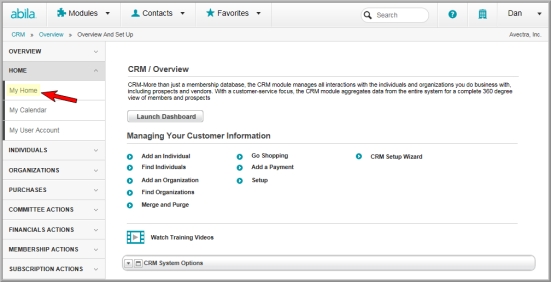
This will open the My Home page. The My Current Default Batch section of the My Home page displays the batch that is currently the default batch.
- Click the Edit button located in the My Current Default Batch section of the My Home Page. This will open the Change Your Default Batch pop-up window.
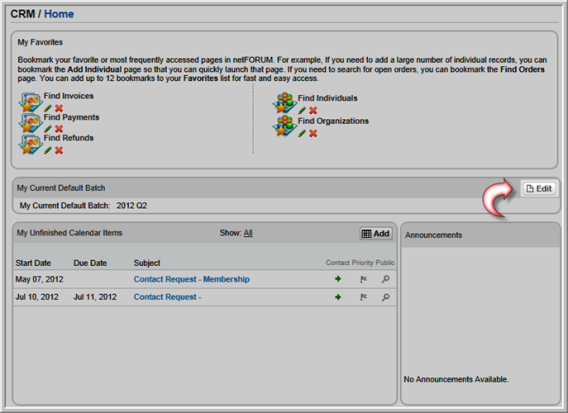
- Expand the Select a default batch drop-down menu. This menu displays a list of the available batches that you have access to.
- Select the batch you wish to serve as the default batch for your entity from the list.
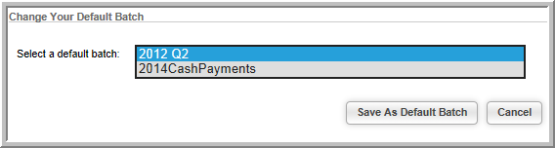
- Click the Save As Default Batch button.
The My Home page will update to display your newly selected Default Batch.

Setting Up a Default Batch from a Batch Process
You can set a default batch from the following batch processes:
- Process Membership Renewals
- Process Bulk Membership Renewals
- Process Subscription Renewals
- Process Refunds
- Process Invoice Cancellations
- Process Invoice Write Offs
- Process Order Cancellations
- Generate Late Fee
To set up a Default Batch from a batch process, complete the following steps:
Note: The steps to set the default batch from a batch process are identical regardless of the process chosen. For this example, the Process Membership Renewals process will be used.
- Launch the batch process you wish to run.
- Expand the Update Default Batch drop-down menu. This menu contains all of the open batches that you have been authorized to use.

- Complete the fields necessary to scheduled the batch process.
- Click the button to schedule the process (in this case it is the Process Renewals button.) Once you click this button and the process is scheduled, the default batch for your user profile will be changed to the batch you selected above.

Selecting a new batch from the Update Default Batch drop-down menu not only updates the default batch for this process, it updates it for your user profile (as seen on the My Home page.) If your default batch needs to change after you selected one for the batch process, you must change it from the My Home page.
