Processing an Automatic Batch
The Batch Process creates a Batch Summary, allowing you to review financial data for those entities that use automatic batching.
Tip: Processing a Batch may not be used with manual batching enabled. Use the close batch process to close a manual batch.
To process a batch:
- Click the Accounting module.
- Click the Batch group item > Process Batch hyperlink.
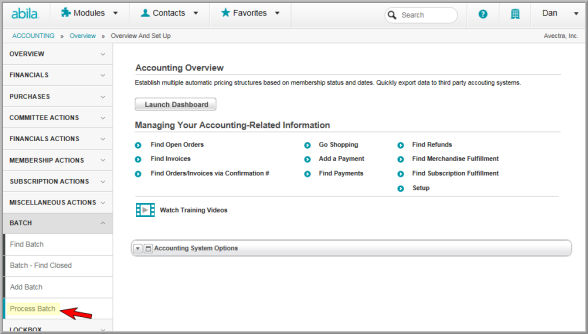
- In the Batch Information window, enter a Batch Name.
- Click the Process Batch button.

- You will receive a message indicating the batch was processed. The transaction counts and ledger entries will also be noted.
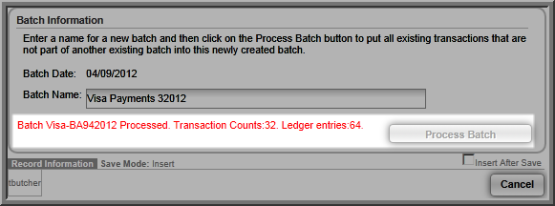
- You can search for batch information by Batch Date or Batch Name.
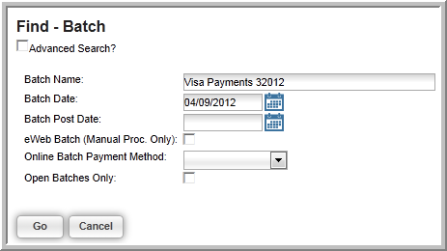
The Batch Information page includes all of the invoice and payment transactions for the selected batch. The General Ledger (GL) Summary tab shows a count and summary by GL account numbers for debits and credits for all transactions in the batch.
The Ledger Payment Detail (under the GL Details tab) displays all the transactions associated with payment transactions in the batch.

