Use the Process Order Cancellation batch process to cancel dues orders. Dues orders are membership purchases without an invoice created and do not hit A/R. Dues orders will display on the Dues Orders child form found on the individual or organization profile.
To cancel a batch of dues orders:
- Expand the Module Menu and click the Accounting hyperlink to launch the Accounting module. (This action is also available in the CRM module.)
- Click the Financials Actions group item to see the list of available actions.
- Click the Process Order Cancellation hyperlink.

This will open the Order Cancellation pop-up window.
- Expand the Update Default Batch drop-down menu if you would like to modify your default batch.
- Enter search criteria to find the open orders that you wish to cancel. The search parameters include:
- Number: search on the order number.
- Customer Name: search on the name of the customer associated with the order.
- From Date: search on a date range starting from this date. This is the order creation date.
- To Date: search on a date range ending with this date.
- Source Code: search on orders associated to a particular source code.
- Enter the Cancellation Date for the order(s) you are cancelling. By default, today's date is populated in this field.
- Enter the Cancellation Reason for the order(s) you are cancelling.
- Click the Search Selection button to search for the orders that match the criteria.
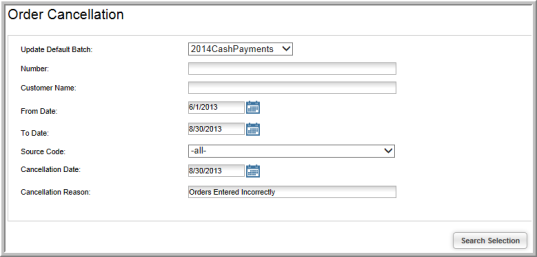
This returns a list of orders that match your search criteria.
- Review the list of orders that displays. By default, all orders are selected to be cancelled. If there is an order on the list that you do not want to cancel, clear the check box next to the order.
To de-select all orders in the search results list and choose the ones you want, click the De-Select All button. This clears all check boxes in the search results list, allowing you to select only the orders that you want to cancel. The De-Select All button acts as a toggle switch. To re-select all orders, simply click the De-Select All button again.
- You may click on the blue
 Information icon to obtain more details about an order before you process a selection. For example, after clicking the information icon, the order details are displayed. Click the line item again to go directly to the individual's dues order and cancel the individual order or close the pop-up window to return to the batch cancellation process.
Information icon to obtain more details about an order before you process a selection. For example, after clicking the information icon, the order details are displayed. Click the line item again to go directly to the individual's dues order and cancel the individual order or close the pop-up window to return to the batch cancellation process.

- Click the Process Selection button once you are ready to proceed. The selected orders will be cancelled.
- Close the Order Cancellation pop-up window when you are completed.
