You are here: netFORUM Pro Modules > Administration > Drop-Down List Setup > Setting Up the Individual Type Drop-Down List
Setting Up the Individual Type Drop-Down List
The Individual Type helps you describe the individual when you are adding the individual’s record (e.g., consultant, press, prospect, speaker, sponsor, student).
The Individual Type Drop-down List
You can add, edit, or delete drop-down list items from the Individual Type list on the Individual tab in CRM Setup.
To add an Individual Type:
- Navigate to the CRM Overview page.
- On the Overview page, click Setup.
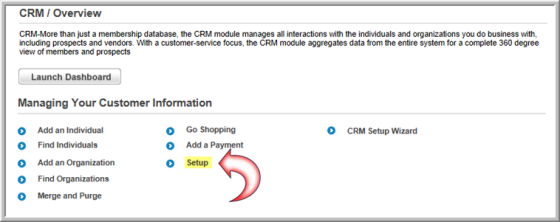
You can also access this setup page by clicking the Administration icon > Overview > Customer Setup link.
- On the Customer Information Profile page, select the Individual tab.
- On the Individual Type child-form, click the ADD
 button.
button. - In the Individual Type Information window, enter the Individual Type.
- Click the Show Online Flag? check box to enable this Individual Type to be visible in the bIndividual Type drop-down menu on eWeb. This will also enable the Individual Type to be visible on the My Information, Edit My Information, Individual Directory Search, and Individual Directory Search Results pages on eWeb.
- Click Save to add the individual type to the Individual Type drop-down list in the application.

To edit an individual type:
- Click the edit
 button next to the individual type you would like to edit.
button next to the individual type you would like to edit. - Make your changes and click Save.
To delete a individual type from the drop-down list:
- Click the delete
 button next to the individual type you would like to delete.
button next to the individual type you would like to delete. - Click OK to confirm the deletion.
