You are here: netFORUM Pro Modules > Administration > Drop-Down List Setup > Setting Up the Suffix Drop-Down List
Setting Up the Suffix Drop-Down List
The Suffix is an abbreviation or title that appears after an individual's last name, for example, Jr., Sr., or III. The suffix drop-down list appears on forms when adding or editing individual information.
You can add, edit, or delete drop-down list items from the Suffixes list on the Individual tab in CRM Setup.
To add a Suffix:
- Navigate to the CRM Overview page.
- On the Overview page, click Setup.
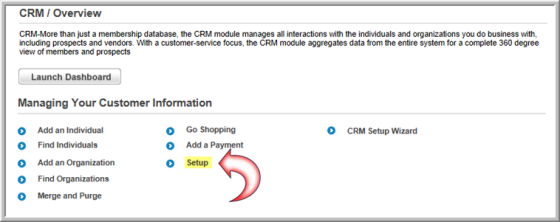
You can also access this setup page by clicking the Administration icon > Overview > Customer Setup link.
- On the Customer Information Profile page, select the Individual tab.
- On the Suffixes child form, click the ADD
 button.
button. - In the Name Suffix Information window, enter the Suffix.
- Click Save to add the suffix to the Suffix drop-down list in the application.

To edit a suffix:
- Click the edit
 button next to the suffix you would like to edit.
button next to the suffix you would like to edit. - Make your changes and click Save.
To delete a suffix from the drop-down list:
- Click the delete
 button next to the suffix you would like to delete.
button next to the suffix you would like to delete. - Click OK to confirm the deletion.
