The Judge Profile
The Judge Profile displays the judge’s customer ID, years of experience, and educational background, as well as any special instructions unique to that judge. From the profile screen you have the option assign an award to the judge and indicate judge specialties.
To find an Award Judge Profile:
- Hover over the Modules tab in the top navigation bar. In the fly out menu, click Awards.
- On the Awards Overview page, click Find Judges.
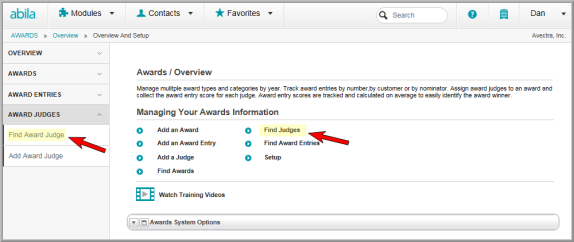
You may also access the Find Judges option by expanding the Award Judges group item and clicking Find Award Judge.
- On the Find - Award Judge form, enter one or more search criteria. To use the expanded, advanced search form, click the check box next to Advanced Search?
- Click Go.
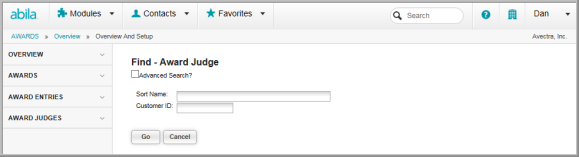
-
If results are returned for your search, the List - Award Judge screen will display the results. Click a judge name to view their profile screen.

Features of the Award Judge Profile
On the Judge Profile screen, there are several ways by which you can add award and specialty information to the selected judge:
- Assigning an Award: Assign an award to the selected judge by selecting the Add Award button in the judge profile, or by clicking the Add
 button in the Awards child form.
button in the Awards child form. - Assigning a Specialty: Assign a judge specialty by selecting the Add Judge Specialty button in the judge profile, or by clicking the Add
 button in the Specialties child form.
button in the Specialties child form. - View Judge Committees: Under the Committees child form, view a list of committees of which the judge is a member. (To add a judge to a committee, navigate to the Committees module and set the judge as a committee member. Once the judge has been added to a committee, their committee participation status will appear on the Award Judge Profile screen, under the Committee child form tab.)
