Adding a Committee Member
Add members to a committee directly from the Committee Profile page.
- Navigate to the Committee Profile.
- On the Committee Profile, hover over the profile menu action icon and select Add Member from the drop-down menu.
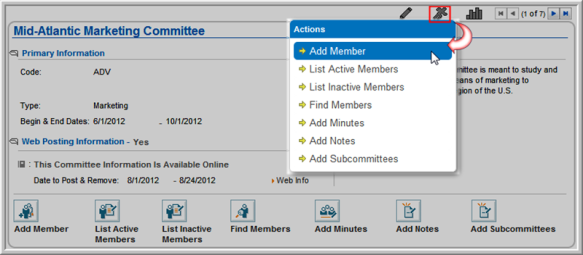
Alternatively, click the Add
Member  action icon on
the profile page. The Committee
Member Information window will appear.
action icon on
the profile page. The Committee
Member Information window will appear.
- In the Committee Information section, ensure that the committee to which you are adding the member is selected in the Committee drop-down list (required).
- In the Search
for Individual and Select Contact Information section,
click the lookup
 button next to the Name field to view a list of individuals (required). Select the individual to be added to the committee from the
list. Once selected, the individual's name appears in the Name
field and is no longer selectable, as shown in the image below. For
an individual to be selectable, they must already be in the database.
(For more information, see the Adding
an Individual help topic.)
button next to the Name field to view a list of individuals (required). Select the individual to be added to the committee from the
list. Once selected, the individual's name appears in the Name
field and is no longer selectable, as shown in the image below. For
an individual to be selectable, they must already be in the database.
(For more information, see the Adding
an Individual help topic.) - Once the individual has been specified in the Name field, if they have multiple instances of Address, Phone, or E-Mail information (such as Home, Billing, Work, etc), select the address, phone, and e-mail to be associated with the individual's committee relationship using the drop-down fields.
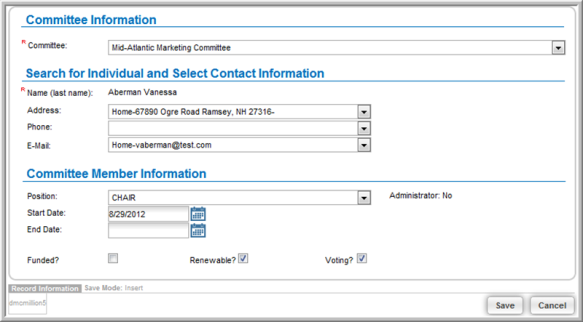
- In the Committee Member Information section, specify the details of the individual's relationship to the committee. In the Position drop-down menu, select the position that the new member will have in the committee. A note appears next to the Position field indicating whether this is an Administrator-level position.
- To put a Start Date and End Date on the individual's time as a member of the committee, enter or select the desired date(s) in the Start Date and End Date fields.
Note: Individuals whose Start Dates have been set in the future (greater than today's date) will not show up in the list of active members. They will show up in the list of future members.
- Indicate whether the new member is Funded, Renewable, and/or Voting by clicking the appropriate check boxes.
- Click Save.
Duplicate Names
If the individual's name you are adding matches the name of another committee member, you will be prompted with a warning informing you that you may be adding a duplicate member to the committee.

You may elect to proceed by clicking the OK button, or click the Cancel button to choose another individual.
