You are here: netFORUM Pro Modules > CRM > Contact Requests > Adding a Document to a Contact Request
To add a document to a Contact Request, complete the following steps:
- Open the Customer Request Profile where you will be adding the document.
- Click the Add
 icon located on the Documents
child form. This will open the Upload
Document Information pop-up window.
icon located on the Documents
child form. This will open the Upload
Document Information pop-up window. - Enter a description of the document in the Description field.

- Click the Upload button to open the Document Upload pop-up window.
- Click the Browse button to browse your hard drive (or network drive) for the document to be uploaded.
- Enter a description in the Description field.
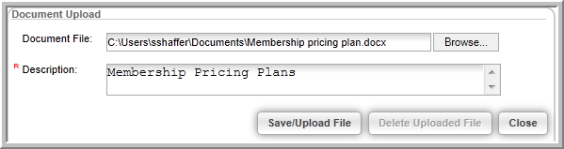
- Click the Save/Upload File button.
- Click the Save button on the Upload Document Information pop-up window.
- Expand the Documents child form to see the newly uploaded document.

