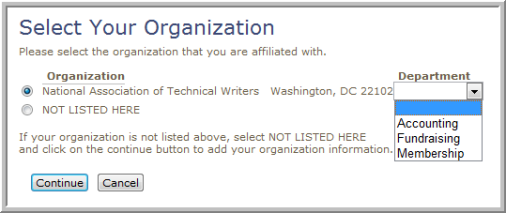Managing Departments in eWeb
In addition to being able to manage departments in iWeb, you can also manage departments in eWeb. Only the primary contact for an organization—or individuals with a relationship that has organization management permissions—has access to this functionality. The exception to this occurs during new visitor registration on the eWeb site, during which a new registrant to the eWeb site can enter a new organization and department.
Department management on the eWeb site includes the ability to add and edit organization departments. Departments may only be deleted via iWeb. (For more information on managing and deleting departments in iWeb, see: Managing Departments in iWeb.)
Adding a New Department in eWeb
To add a department in the eWeb site, complete the following steps:
- Navigate to your eWeb site.
- Log in using your eWeb login information.
- Click My Information in the left navigation bar. The My Information screen will appear.
- Locate the Linked Organizations Information section. Click the desired organization from the list of organizations of which you are a primary contact.
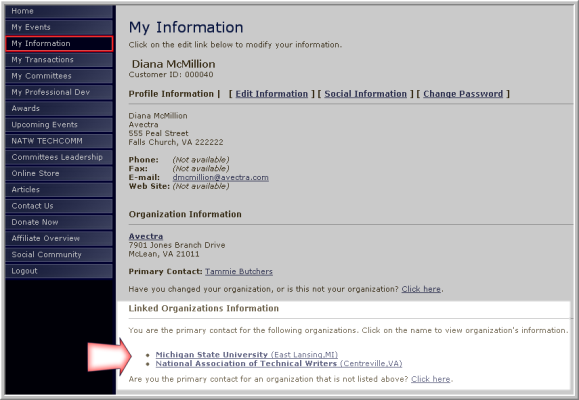
- The Organization Information screen will load. Locate the Departments section. If this organization already has any departments, they will be listed here.
- Click Add Department . The Manage Organization Departments form will appear.
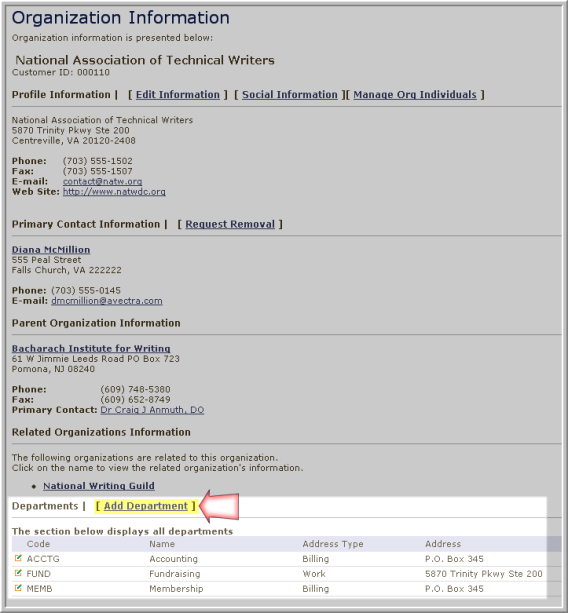
- In the Manage Organization Departments form, enter a Code for the new department (required).
- Enter the department Name (required).
- Select an Address from a drop-down list (required). Addresses in the drop-down list are billing and work addresses that have been entered for the organization. Addresses that have been merged into this organization profile using the Merge and Purge tool appear in the list as well.

- Click Save Department to add the department to the organization's department list.
Editing Department Information in eWeb
Individuals with permissions can also edit departments on the organization’s eWeb site.
- Navigate to your eWeb site.
- Log in using your eWeb login information.
- Click My Information in the left navigation bar. The My Information screen will appear.
- Locate the Linked Organizations Information section. Click the desired organization from the list of organizations of which you are a primary contact.
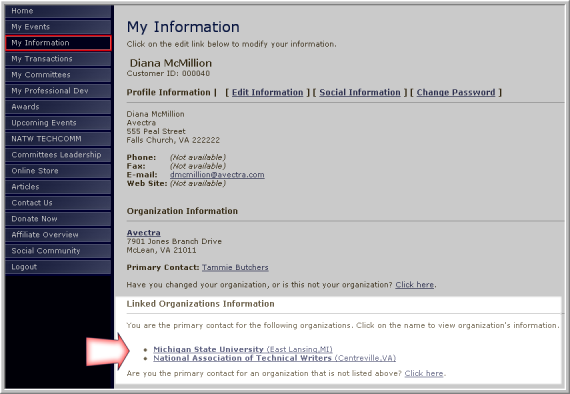
- The Organization Information screen will load. Locate the Departments section. If this organization already has any departments, they will be listed here.
- Next to the department you wish to edit, click the edit
 button. The Manage Organization Departments form will load.
button. The Manage Organization Departments form will load.

- In the Manage Organization Departments form, edit the Code , Name , and Address , if necessary.
- Click Save Department to preserve changes.
Selecting a Department During New Visitor Registration
Once departments have been set up for an organization, new visitors to your eWeb site can select a department to link to when adding an organization to their site registration.