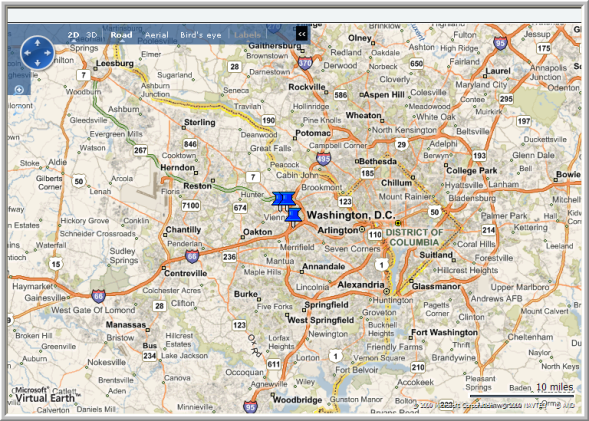Addresses that have been verified can also be mapped using the Microsoft Maps feature. This feature is useful for finding contacts, new members for networking, and upcoming events.
![]()
Click the Virtual Earth icon on the individual or organizational profile from which you want to map an address. If the address has been verified by the system as correct, its location on the map appears in a pop-up window.
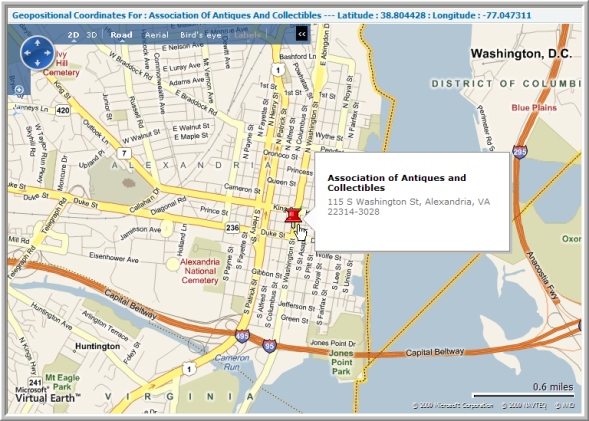
Notice that you can view addresses in several different formats including 2D, 3D, and Aerial. The specific address of the profile you used is indicated by a red pushpin.
This is useful when looking up nearby contacts for individuals. For example, note that the contact highlighted in the upper left corner of the screenshot below has another contact located near his home address.
Red push-pins indicate the profile address being mapped, blue push-pins indicate other contacts within a ten mile radius of you. In the example below, the member has another member within ten miles of his address.
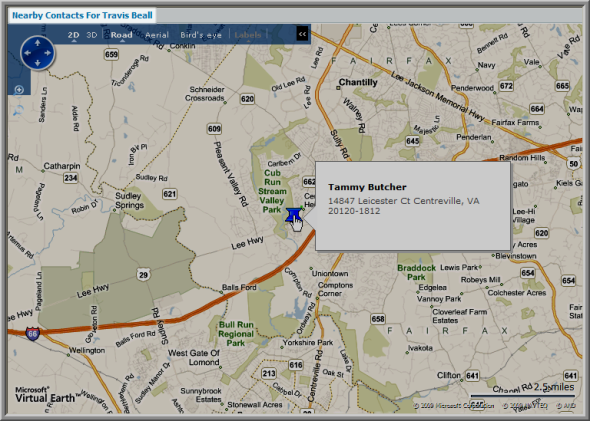
The Microsoft Map feature is also available by clicking the View
Current List on Map icon ![]() on the List–Event Registrant page, highlighted
below.
on the List–Event Registrant page, highlighted
below.
![]()
From this page, the mapping functionality can be used to determine how many event registrants live (or work) within a ten mile radius of an upcoming event.