Uploading Committee Documents to be Accessed Online
You can upload committee documents (e.g., Microsoft Word documents), so that they are available from the Committee Profile and also online.
To upload a committee document:
- Navigate to the Committee Profile.
- Click the Notes child form tab.
- Under the Documents
child form, click Add
 .
. - The Upload Document
Information window appears. To select a document
that was previously uploaded to the database, click the Lookup
 button next to the Description
field.
button next to the Description
field.The List–Web Binary Data list appears; click the name of the document to be uploaded. The name of the document will automatically populate the Description field.
- To upload a new document, click the Upload button. The Document Upload window will
appear.
- In the Document File field, click the Choose File button to select a file to upload from your hard drive.
- Enter a Description for the uploaded file (required).
- Click Save/Upload File to upload the file to the database.
- To show the uploaded document online, click the Show Online check box in the Upload Document Information window.
- Click Save. The uploaded document appears in the Documents child form.

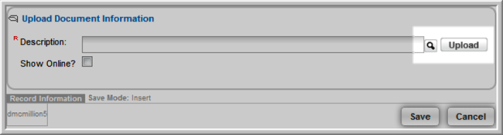


To delete a document from the server:
- Navigate to the Committee Profile.
- Under the Notes child form tab in the Documents child form, click the Upload button.

- The Document Upload window will appear.
- Click the Delete Uploaded File button. The file is deleted from the server and from the Committee Profile.
To view the Committee Documents online:
- Go to your Web site.
- Click My Committees.
- Select the Committee. The downloadable document displays in the documents section.
- Click the Document Name.
- Click Save.
Note: In order to get to the My Committee section of the Web site, the logged in user must be a member of a committee.
