Setting up the Badge Name Field
When you add an individual in CRM, the Nickname field allows you to enter a name that will later be used for the Badge Name when the individual registers for an event.

In the Event Registration Wizard, on the registration information page, notice that the Badge Name field is filled in with the Nickname.

The Badge Name will also display on the Event Registrant Profile.
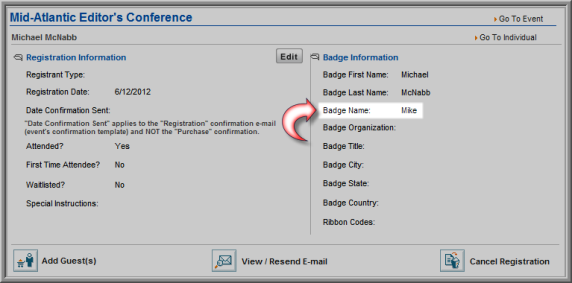
The Reports module has three Badge Name reports that will print badges for your events.
To run the reports:
- Go to the Reports module.
- Select Events from the Module drop-down list.
- Select Registrants from the Category drop-down list.
- On the row with the report name, click Go to run the report.
- Registrant Badge By Event (Avery 5384)
- Registrant Badge By Event - Badge Name Focus
- Event Registrant Badge With Financial Summary

The badge name reports will print badges as follows:
Registrant Badge By Event (Avery 5384) Report - Focuses on the event name at the top and the badge name in small print underneath by default.

Registrant Badge By Event - Badge Name Focus Report - Focuses on your association name at the top and the badge name in large print underneath by default.

Event Registrant Badge With Financial Summary Report. Focuses on the badge name at the top with organization and financials displayed by default. Note: You may not run this report using a free event.

