Setting up Tax Information
Set up state tax rates so that a tax amount will automatically be added to the total purchase of a product during Check Out (based on the state to which the item is being shipped).
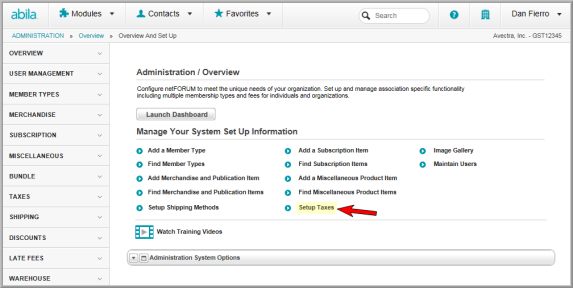
- On the Tax Information page, select the State.
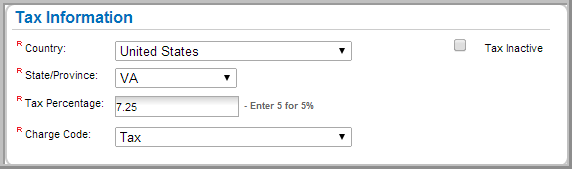
- Enter the Tax Percentage. (If the tax is 5 percent, enter 5 in the tax percentage field.)
- Select Tax for the Charge Code.
- Click Save. This creates the Tax Information Profile.

To add an additional city tax:
- Navigate to the Tax Information Profile.
- On the Tax Attributes child form, click Add.
- In the Tax Attribute Information window, enter the City.
- Enter the Additional Percentage.
- Click Save.
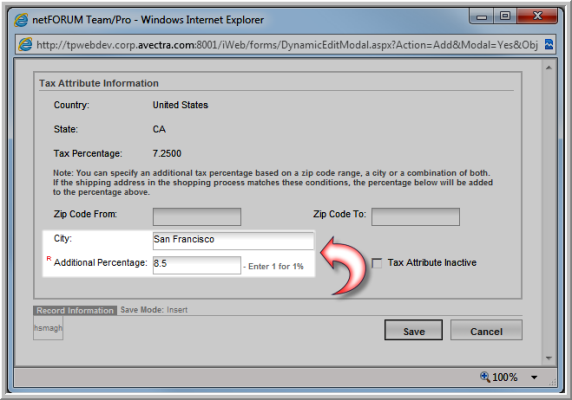
The city tax displays on the Tax Attributes child form.
To add additional tax based on zip code:
- On the Tax Attributes child form, click Add.
- In the Tax Attribute Information window, enter the zip code range in the Zip Code From and Zip Code To fields.
- Enter the Additional Percentage.
- Click Save.
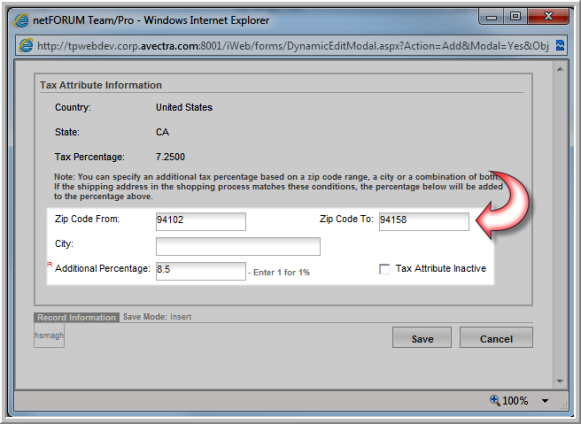
The tax by zip code displays on the Tax Attributes child form.
