Setting up Product Bundles
Product Bundles allow you to package multiple products together and sell them as one product. The products can be from any of the product categories (i.e., membership, events, merchandise, subscriptions, etc.). The price can be the full price, or you can offer a discount, for example, provide a discount (or free) membership when someone registers for an event.
The products that make up the bundle are called Components. The Components can be products that are already set up in the system. Each Component has an individual charge code for accounting tracking purposes. After you set up a fee for a Component, the fee can be overwritten. For example, if you add additional components and want to raise the fee, you can change the price structure later from the Distribution form.
To add a Bundle, complete the following steps:
- Hover over the Modules tab in the top navigation bar. In the fly out menu, click Administration. The Administration/Overview page will appear.
- Expand the Bundle group item.
- Click the Add Bundle hyperlink.
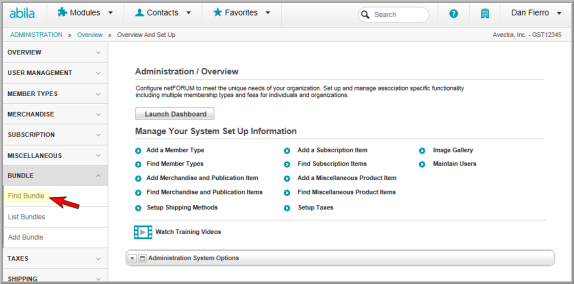
This opens the Bundle Information page.
- On the Bundle Information page, enter the Product Code. (This code is used to identify the Bundle.)
- Enter the Product Name.
- Select the Bundle Type. (The Bundle Type is used as a filter to display the Bundle in the Shopping Cart.)
- To make the Bundle available to members only, select the Available for Members Only check box.
- Enter Keywords (to be used as search criteria).
- To make the Bundle available for sale, make sure the Inactive check box is CLEAR. (Enter dates, as appropriate.)
- To make it available on your Web Site, select Sell Online. (Enter dates, as appropriate.)

- Click Save. The Bundle Profile will appear.

Next, you will need to add Components and add fees for the Bundle from the Bundle Profile.
You can also upload an image for the Bundle from the Bundle Profile.
