Applying Tax Exemptions
If an organization is exempt from paying taxes (i.e., the Tax Exempt flag is selected on the Customer Profile), when the customer makes a purchase that would normally have a tax associated with it, the tax will be removed during the iWeb Shopping Cart or eWeb Online Store Check Out process.
To set up the Tax Exempt Demographic fields:
- Click the CRM hyperlink on the Module Menu to launch the CRM module.
- Click the Organization group item to display the available actions.
- Click the Setup Demographics hyperlink.

- In the Demographics Setup window, select the appropriate Tax Exempt and Tax ID check boxes.
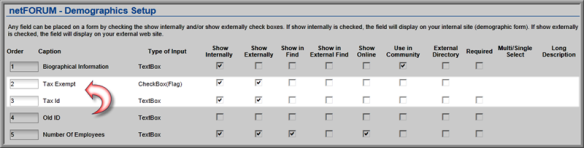
- Click the Save button.
To record that a customer has Tax Exempt status:
- Go to the Organization Profile.
- Click the Edit button located in the Address Information section of the Organization Profile.
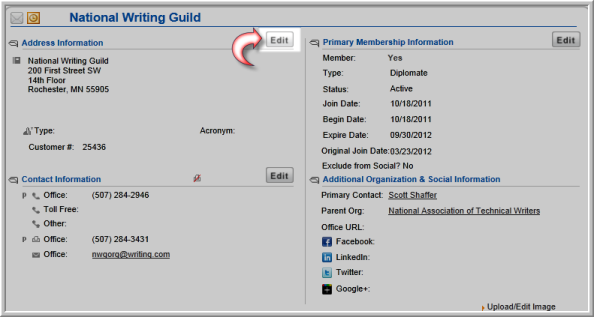
This will open the Organization Information pop-up window.
- Scroll to the bottom of the bottom of the Organization Information form to enter the requested demographic information.
- Click the Tax Exempt check box.
- Enter the Tax ID.
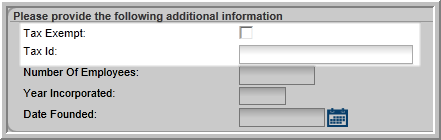
- Click the Save button.
When a tax exempt customer purchases a product that would normally have tax, the Tax Percentage field will be blank and the message No taxes applicable: Customer has tax exemption will display on the Shipping Method & Tax Options page.
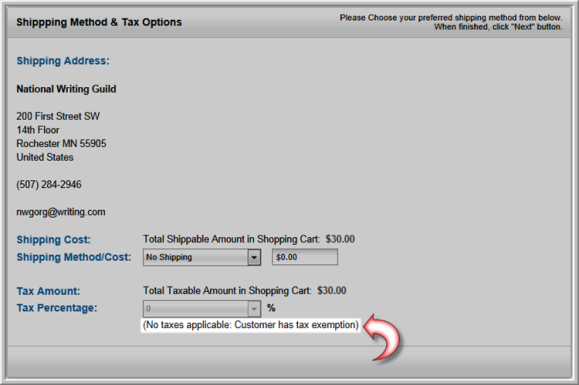
The tax exemption statement also displays on the Order Details and the Shipping Confirmation pages.

