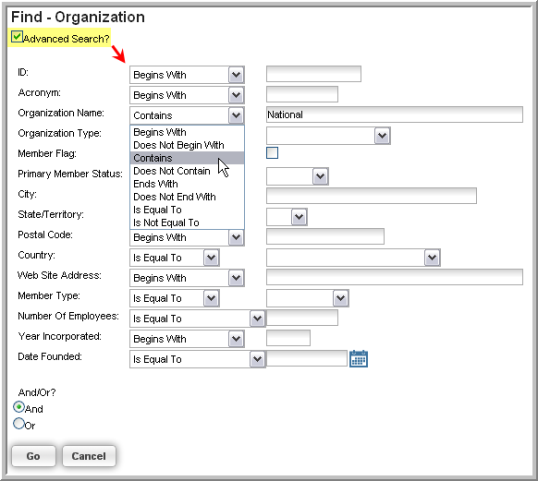Navigating to an Organization Profile
Locate organization profiles using the Find Organization search form. Search criteria may include the organization's name, acronym, organization type, membership status, city, state, zip code, country or other demographic. If you know the name of the organization profile you wish to find, navigate to the Organization Profile by following the steps below.
- Hover over the Modules tab in the main navigation bar. In the drop-down menu, click CRM.
- On the CRM / Overview screen, expand the Organizations group item. Click Find Organizations.
- The Find—Organization search form will appear. Enter search criteria into one or more of the data fields. (For more information on viewing the entire list of organizations see: Finding Organizations.)
-
Click Go to perform the search.
-
If only one result came of your search, that organization profile screen will automatically load. If there are multiple results, the List—Organization page displays. Click the Go To
 arrow next to the organization name
to access the Organization Profile.
arrow next to the organization name
to access the Organization Profile.

Note: To run a more specific search using Boolean expressions such as "Begins With", "Contains", "Is Not Equal To", and more, click the Advanced Search check box. Boolean search options will appear next to the form fields.