Membership Scheduling Processes
Membership Renewals and Drops
You have the ability to schedule regularly occurring association management tasks, such as Membership Renewals and Membership Drops, if you choose, instead of running each process immediately once defining the task criteria.
In the past, each time you were ready to process a membership renewal, for example, either by individual, organization, or batch renewal, the process was then completed immediately. You now have the option of scheduling the process for a time period in the future so that it can be run overnight, for example, or at the end of the week. In the image below, the Schedule drop-down illustrates an Individual Membership Renewal that has been scheduled for the end of the week.
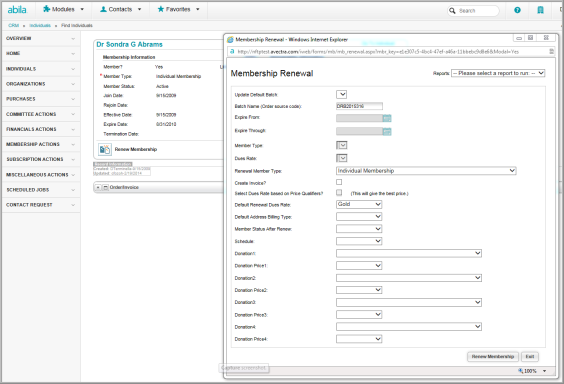
Scheduling renewal and drop options include:
- Today
- Tonight
- End of Week
- End of Month
Scheduling is advantageous for those large organizations that do not want to tie up valuable computer time during business hours running large processes. It is available for individual, organization, and batch membership renewals as well as for the membership drop process.
To schedule a Membership Renewal or Membership Drop process:
- Hover over the Modules tab in the top navigation bar. In the fly out menu, click CRM.
- Expand the Membership Actions group item. Click Process Membership Renewals or Process Membership Drop.

- Enter the parameters appropriate for the action. In the example below we are terminating members/dropping members.
- If a job is scheduled Today the scheduling engine will run the job within 10 minutes to an hour of it being scheduled, depending on the queue.
- If a job is scheduled Tonight the scheduling engine will run the job beginning at midnight.
- If a job is scheduled for the End of Week the scheduling engine will run the job beginning at midnight on Friday night into Saturday morning depending on the queue of jobs that have been scheduled.
- If a job is scheduled for the End of the Month the scheduling engine will run the job beginning the last day of the month beginning at midnight.
You see the last parameter is now Schedule. This drop-down provides options to schedule the action.
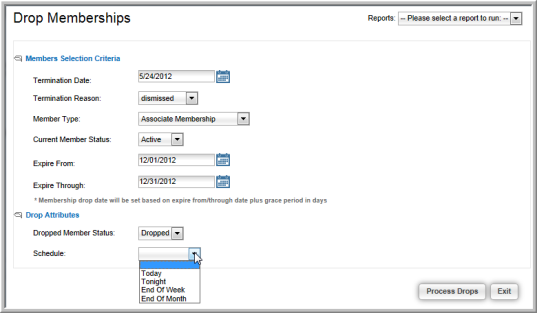
Note: Scheduled processes will take 10 to 15 minutes to complete or, finish behind whichever tasks are in the Scheduled Jobs queue, whichever is first. Scheduled jobs are based on Eastern Standard Time (EST).
- Once you have selected the preferred schedule, click the Process Drops button.
You will see Process Scheduled. Exit the form.

The email generated by the Process Membership Drop action provides the following data:
- Date the membership was dropped
- Reason the membership was dropped
- Member Types that were dropped.
These additional fields are set on the Drop Memberships form that is completed when setting up the Process membership Drop process.
Tip: Only those Process Membership Drop actions that have been scheduled will generate the confirmation email with the additional data. Instant processing does not provide this information.
A sample email received is displayed below.
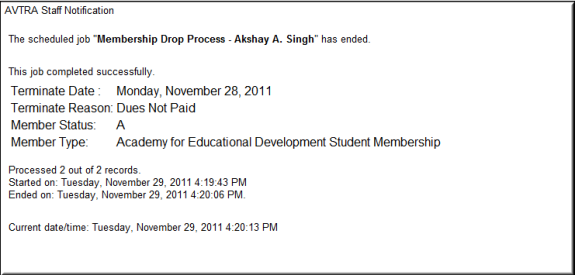
To manage the scheduled process, go to the Scheduled Jobs link in CRM.
List or Find your scheduled job.
