Manage employee flow down benefits directly from the Organization
Profile, using the Manage Employee
Benefits option under the Actions![]() menu icon. On the Manage Employee Benefits
page, you can easily view a list of all individuals linked to the organization
and indicate which should not receive flow down benefits from the organization.
menu icon. On the Manage Employee Benefits
page, you can easily view a list of all individuals linked to the organization
and indicate which should not receive flow down benefits from the organization.
Note: For organizations that manage linked organizations that have flow down (such as branches), similar functionality to manage those flow down benefits will be available in 2013.03.
Removing Benefits Flow Down to an Organization's Linked Individuals
Remove benefits flow down to individuals linked to an organization directly from the Organization Profile.
- Navigate to the Organization Profile.
- Hover over the Actions
icon
 to expand
the Actions drop-down menu. Click Manage
Employee Benefits.
to expand
the Actions drop-down menu. Click Manage
Employee Benefits.
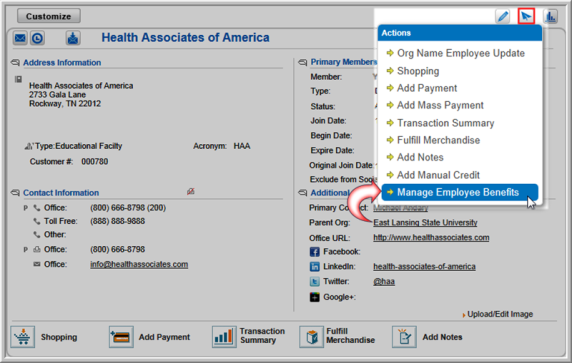
- On the Employee Benefits–"[Organization Name]"page, all individuals linked to the organization are listed. Select individuals who will no longer receive benefits by clicking the check boxes under the Should Not Receive Benefits? column.
You can also click the Select All (on this page) or Unselect All (on this page) buttons to quickly select or deselect the entire page of names being viewed.
If you are de-selecting the Should not receive benefits flag from this form, click the Save Changes button and the changes will be updated with the backend process. It could take up to 24 hours for the update to be made. For more immediate update go to the customer profile and open the Membership Flow child form.
Important: If an individual is set not to receive benefits on the Employee Benefits–"[Organization Name]" page, that individual will not receive benefits flow down from any linked organizations or individuals, not only benefits for the organization being viewed. They will not receive benefits at all.
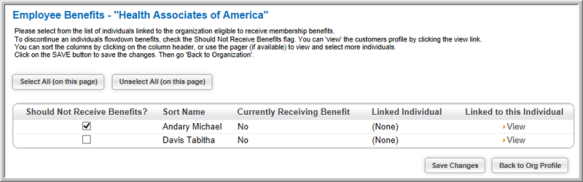
- Click Save Changes to preserve these changes.
