Renewing an Organization Membership
Renew an organization's membership from the Organization Profile screen, using the Primary Membership Information form.
- Navigate to the Organization Profile.
- Hover over the Edit
 icon to expand the edit options available for
this profile.
icon to expand the edit options available for
this profile.

- Click the Edit Membership Info hyperlink.
The Primary Membership Information window will appear.
- Click the Renew
Membership
 button at the bottom of
the window. This button is only present if the expire date has
passed. If you want to renew a membership before it has expired,
you must use the membership
renewal batch process.
button at the bottom of
the window. This button is only present if the expire date has
passed. If you want to renew a membership before it has expired,
you must use the membership
renewal batch process.
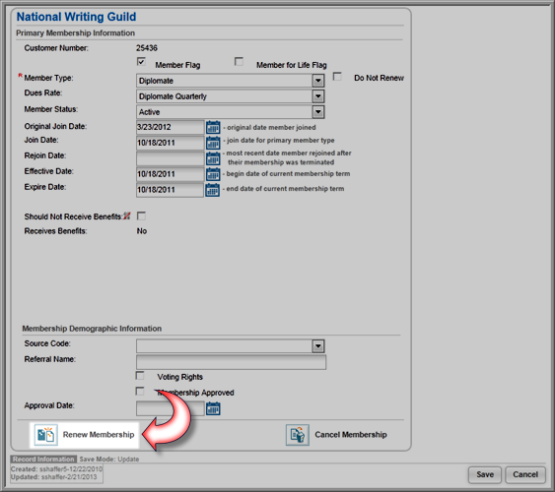
-
The Membership Renewal window will appear. In the upper right corner, note that you can select a report to run to see which members will be renewed by running the member renewal process. Before running the membership renewal process, it is advisable that you use this feature to preview which memberships will be renewed.
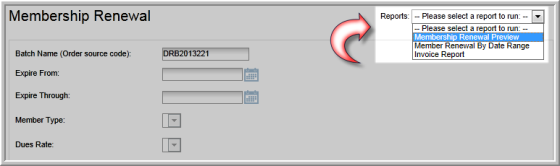
-
The Batch Name is an automatically generated field. If you wish, you may edit the contents of this field.
-
The Expire From and Expire Through date fields, as well as the Member Type and Dues Rate drop-down fields, are inaccessible.
-
Select the Renewal Member Type from the drop-down menu—this is the type of membership that will be renewed. (For more information on setting up member types, see: Setting up a Member Type.)
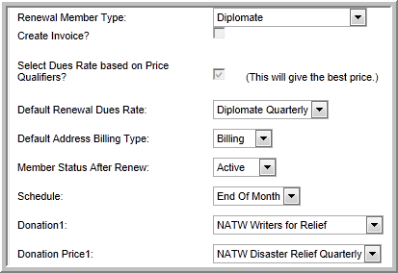
-
Click the Create Invoice check box to immediately create an invoice for this renewal when the process completes. When this check box is selected, the Donation and Donation Price fields at the bottom of the form become inaccessible.
Tip: If membership renewal is optional for your members and you do not want this transaction to be recorded in Accounts Receivable, you should not select the Create Invoice check box (e.g., for a proforma invoice). If you select this check box, it means that you are creating an invoice on which payment is expected and the organization will owe the money. (This option may be used for terms invoices, where payment is due within a certain number of days).
-
Click the Select Dues Rate based on Price Qualifiers check box to apply any price qualifiers (if available) to the renewal price.
-
Select the Default Renewal Dues Rate from the drop-down menu. Options in this drop-down menu are dependent on the Renewal Member Type that you select. (For more information on dues rates, see: Using Price Qualifiers for the Membership and Certification Renewal Processes.)
-
Select the Default Address Billing Type from the drop-down menu.
-
Select the Member Status After Renew from the drop-down menu. Keep in mind the Dues Order invoice will need to be processed, paid, and promoted before the member status will update.
-
Select the Schedule from the drop-down menu to specify when this process should run.
Note: Leaving the Schedule option blank will immediately process the membership renewal. The immediately membership renewal processing option is only designed for special "one-off" circumstances and is not an available option when processing a batch of renewals or through the bulk renewal process. This scheduling option is also available when renewing subscriptions.
-
If the Create Invoice check box was not checked, select the Donation type from the drop-down menu and a Donation Price to include (if applicable) with the membership invoice. This will give the individual a suggested amount to donate when they pay their invoice.
Note: If the Create Invoice check box is selected, a Donation may not be added to a Membership Renewal since the member must confirm during the open order payment process that he/she desires to commit to the donation. View the Help topic on Requesting a Donation During the Membership Renewal Process for more information.
-
Click the Renew Membership button. A notation will appear beside the Renew Membership button to indicate that the process has been scheduled to run. This creates Dues Orders for the renewed memberships. (For more information, see the topics Adding a Payment for an Open Order and Changing a Member's Member Status.)

- Click the Exit button to close the Membership Renewal window.
