Customers may make Donations when purchasing other merchandise in the Online Store - for example, when purchasing Memberships or renewals. The same process applies as when making a single Fund Donation described in Purchasing a Fund through the Online Store.
Note in the image below that the Membership purchase has a Would You Like To Make A Donation? section at the bottom of the screen. The customer may use the Donation drop-down field to donate to a desired Fund when purchasing or renewing his/her membership.
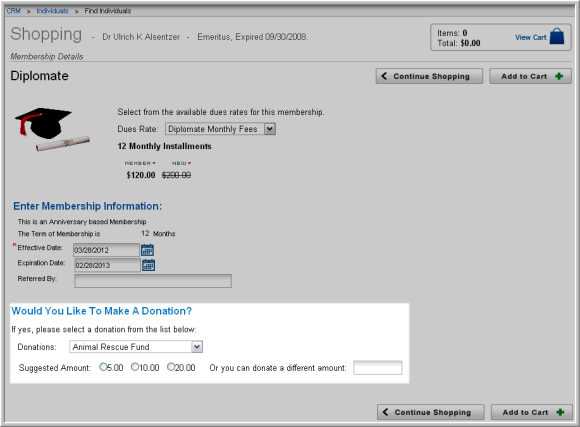
Once the Fund is selected in the Donations drop-down field, the customer may select a Suggested Amount or enter a Different Amount. Once the Add to Cart button is clicked, the Membership and selected Donation are added to the cart.
Once in the Shopping Cart, the customer may click on the Fund name to modify the Fund Amount, or dedicate the fund purchase In Honor Of or In Memory Of an individual.

If installments have been set up for the selected fund, the Fund Amount may be selected from a drop-down field, as seen in the image below. The Purpose may be selected from the Select the Purpose drop-down field on the Fund Details screen. Note that if an installment is selected, the Fund Amount will not be modifiable.
If an installment amount is not selected, the customer may also specify a custom amount under the Enter Donation/Fund Information section, as well as dedicate their fund purchase in memory of or to honor an individual of their choice.
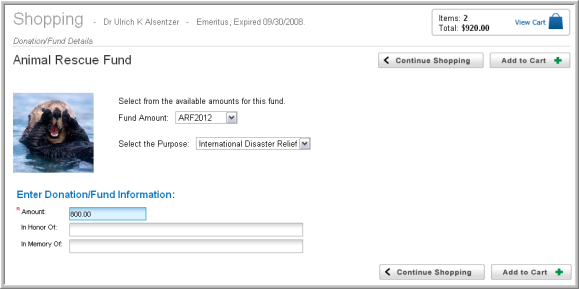
Once fund details are modified as desired, click the Add to Cart button to proceed to Check Out and purchase the Membership and Donation. Otherwise, click Continue Shopping to discontinue this purchase.
