Adding a Payment for Organization Membership Dues
You can add a payment for organization membership dues from the Order Invoice.
To go to the Order Invoice:
- Hover over the Modules tab in the top navigation bar. In the fly out menu, click Accounting.
- On the Accounting Overview page, click Find Open Orders.
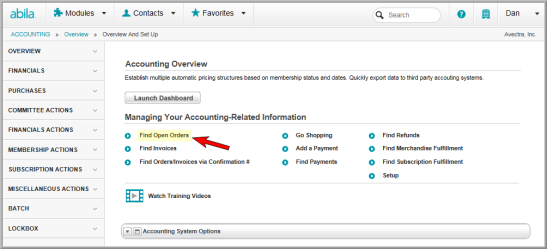
- On the Find Orders page, enter search criteria to find the open membership dues order.
- You can also select the Order Status:
- Open (Order has not been paid)
- Closed (Order has been paid)
- Invoiced (Order has not been paid. An invoice was requested)
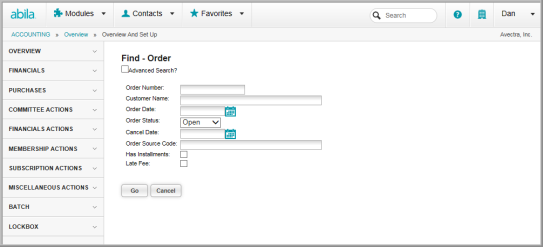
- Select the organization from the list to display the Open Order.

To add a payment for the membership dues:
![]()
- On the Open Orders/Invoices page, review the information and then click Next.
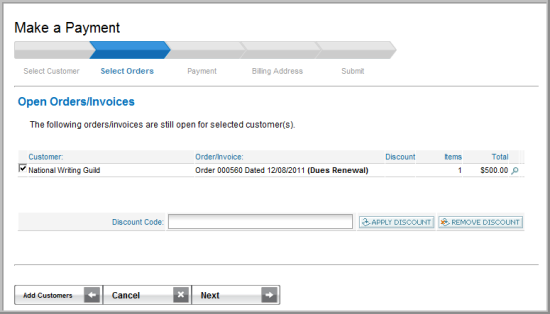
- On the Payment Information page, select a Payment Method.
- Enter any related payment information (e.g., Check Number) and click Next.
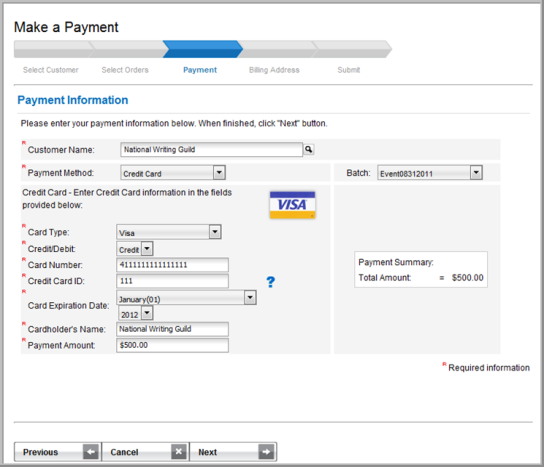
- On the Billing Information page, verify the billing information and then click Next to proceed with the check out process.
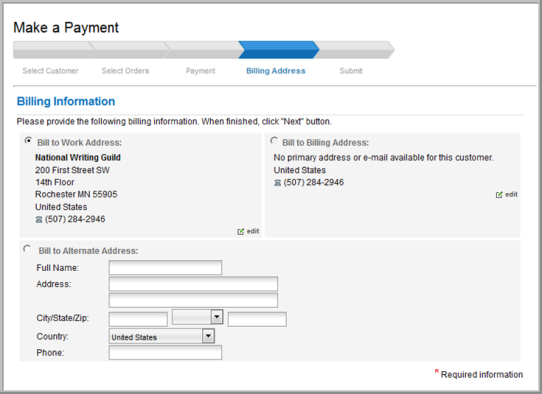
- On the Payment Details page, you can edit the payment amount or payment method, if necessary.
- Select whether or not you would like to send a Confirmation E-mail message to the customer.
- Click Pay Now.
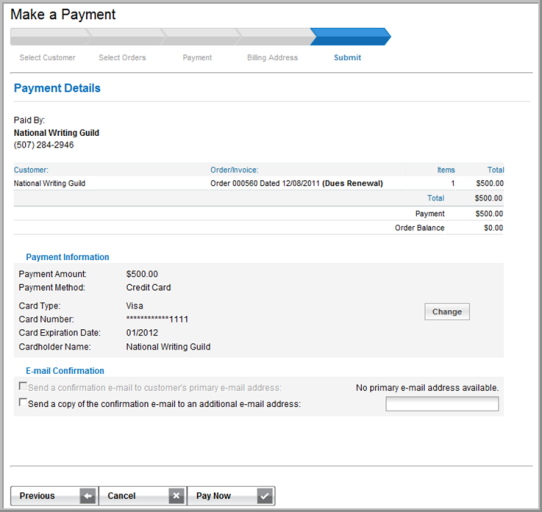
- The Payment Confirmation page, shows a summary of your payment. To print a copy of the payment confirmation, click the Printer Friendly Version button.

