Creating a Membership Dues Order
You can create a membership dues order from the Organization Profile.
See also, Creating "Hard Copy" Invoices
To create a membership dues order:
- Go to the Organization Profile.
- Click the Shopping hyperlink from Actions menu drop-down menu.
- Select Membership from the Shop For drop-down list and then click Go to display the membership types.
- Select the Membership by clicking on the name of the membership itself. You may also click the View Membership Details hyperlink to view additional information about the membership such as Education Credits, Related Memberships, and so forth.
- Selecting the membership prompts the Product Details page where, once again, the appropriate price is automatically selected based on whether the customer is a member or not. Click the Add to Cart button to add the membership to the Shopping Cart and to go to the next step.
- You will notice during checkout that on the Payment Information page, select
the Payment Method and enter
additional information, as appropriate.
- If you select Check, enter the Check Number.
- If you select Credit Card, enter the Credit Card Number and Card Expiration Date.
- If you select Bill Me, you have the option to create a hard copy of the invoice for printing purposes.
Note: With the Bill Me option, if the customer wants to purchase another product in the future, before the membership bill has been paid, a message will display indicating that the membership order or invoice has not been paid yet. On the Payment Information page, you will be given the option to add a payment for the balance due for the membership (as well as pay the balance due for the new product).

If the Bill Me option was selected during Checkout, the membership order displays on the Organization Profile, Membership tab, Dues Order child form.

At the top of the Shopping page, the organization purchasing the membership displays as well as their current membership status if they currently have one.
Note: A price for new members and a price for renewing members (if both prices have been set up) display next to the available Memberships. If the customer is not already a member, the renewing member price will be crossed out and unavailable.


Proceed through Checkout as described on the Go Shopping help topic.
- To go to the Membership
Profile, click the Go To
 arrow under the Order Number.
arrow under the Order Number.
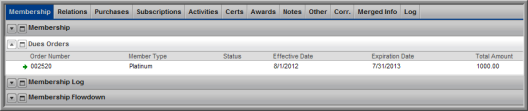
The Membership Profile shows the Member Type & Purchase Information (e.g., member type, order number and order date, invoice number and invoice date). It also shows the Membership Information (e.g., membership renewal date, membership expiration date, membership renewal date, expiration date, referral name, whether the membership has been processed, and whether or not the membership has been cancelled.
From the Membership Profile, you can also Renew the Membership or Cancel the Membership.
- To go to the Invoice,
on the Dues Order, Financial
child form, click the Go To
 arrow next to the Order
Number.
arrow next to the Order
Number.
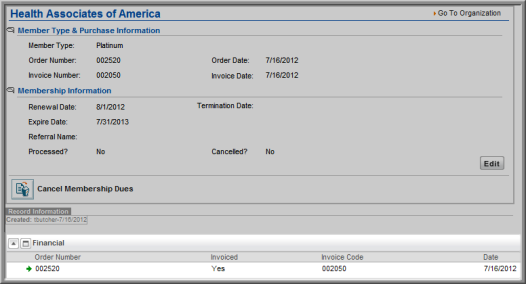
The Invoice shows the Order Number, Invoice Details, and Total Due, and Balance.

To go to the Order Invoice:
On the Membership Profile, Order/Invoice child form, click the order number.
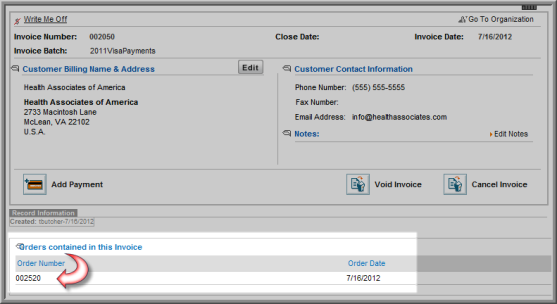
The Order shows that an invoice was created.

To create hard copy invoices to mail to the customer, see Creating Membership Dues Invoices for Balance Due.
