Once Dues orders are created through the membership renewal process, a second batch process must occur for those member types that allow recurring payments. The PayPal Recurring Profiles must also be processed so that the amounts that have been paid in PayPal can be applied to the open Dues orders you have created to obtain that revenue. The ability to do so is found within the CRM module.
To batch process PayPal Recurring Profiles:
- Hover over the Modules tab in the top navigation bar. In the fly out menu, click CRM.
- On the CRM / Overview page, expand the Membership Actions group item, click Process Membership Renewals, and complete your normal renewal process to create the open Dues orders you normally would.

- On the CRM / Overview page, expand the Financials Actions group item and click Process Recurring Payment Profiles.

The Process Recurring Payments window appears, seen below.

You may click the List Profiles button to return a list of all profiles currently in the system or enter the Next Payment Date range and click List Profiles to return only those profiles of a specific date range. In the example above, only memberships with recurring payments that are expiring between 3/31/11 and 5/31/11 will be returned. Recall that you will want to allow for one extra day of PayPal processing time when entering Next Payment Dates.
The profile name, ID, and period it covers will appear as well as last payment date, amount, and the last time it was processed and the amount processed displays.
Notice that you can select which PayPal Recurring Profiles you want to batch process by selecting each checkbox on the left next to the profiles.
When you have decided which profiles to process, click the Process Selection button. You will receive a confirmation message that your profiles have been processed. This means that the payment was found and applied to your open order, an invoice was created for the member, and membership dates were updated. You will note that when your accounting batches are closed, the appropriate accounts are credited with the renewals as well.
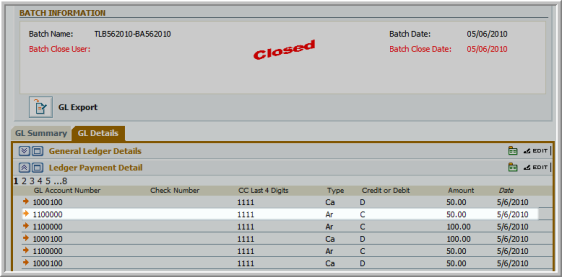
Note that an order for the membership renewal must have been created for the profile to process. If no order exists, the recurring payment cannot process. Further, as mentioned, in order for recurring payments to be available to customers in the first renewal cycle the dues order must be created prior to the membership expiration date on the customer’s record.
Tip: Because recurring payments rely on communication between member type set-up and the PayPal Recurring Profile, it is not advised that those associations with hierarchal memberships (student > professional > retirement) use the functionality because of the changing Dues Rates structures when a member advances from one membership to another. It is advised that only the member types at the beginning and end of the hierarchal chains use recurring payments since they are normally the member types that do not have Dues Rates changes.
