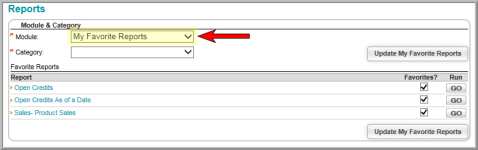You are here: netFORUM Pro Modules > Reports and Queries > Working with Report and Queries > Saving a Favorite Report
Saving a Favorite Report
The Reports module uses Reports Central to create reports from information in your database.
To save a report as a favorite:
- Hover over the Modules tab in the top navigation bar and in the fly-out menu click Reports.
- Expand the Report Central group item and click Reports.
- In the Module & Category section, select a module from the Module drop-down list (required).
- Narrow the search by selecting a topic from the Category drop-down list (required).
- In the Favorites column, click the Box next to the report to save as a favorite and then click the Update My Favorite Reports button.
- Select My Favorite Reports in the Module drop-down to view all reports saved as favorites.