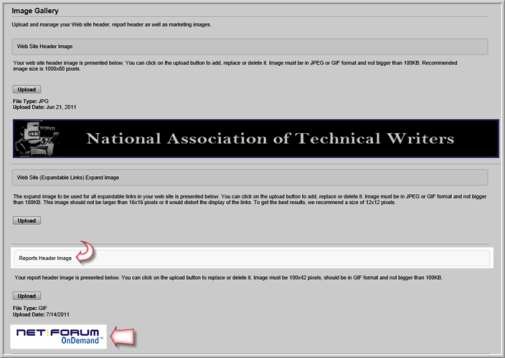You are here: netFORUM Pro Modules > Reports and Queries > Working with Report and Queries > Uploading the Report Header Image
Uploading the Report Header Image
You can upload graphics for your newsletters, invoices, or message templates to the Image Gallery, Report Header Image section.
To upload a report header image:
- Hover over the Modules tab in the top navigation bar. Click Administration in the fly-out menu. The Administration Overview page will appear.
- Click the Image Gallery hyperlink.

-
Locate the Report Header Image section and click the Upload button.

-
In the Image Upload window, click the Browse button to locate and insert the graphic file name in the Image File field.
The image size must be 100x42 pixels, should be in GIF format, and not bigger than 100KB You can upload just one report image. (See also, Deleting an Image from the Image Gallery.)
- Enter a Description for the image.
- Click Save/Upload Image.
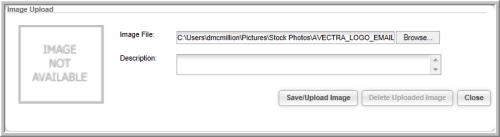
The image is added to the Report Header Image section.