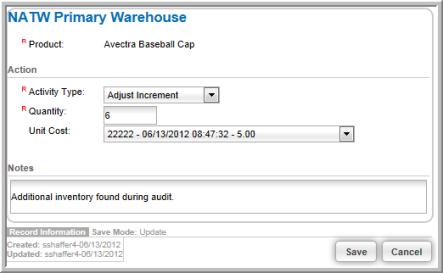Manually Adjusting Warehouse Inventory
There will be occasions when you may need to manually adjust the inventory in your warehouses. Such as:
- End-the-year audits that require you to balance the merchandise you thought you had with what is actually available
- The return of damaged goods that requires you to pull stock
- 'Sale' of goods to your staff instead of to customers (unless you also treat staff as customers with their own records that will purchase products within the system).
Manually adjusting inventory in your warehouse is accomplished by clicking the Edit button of the product that you want to increment or decrement on the Products child form of the Warehouse Profile.
![]()
This will open the pop-up window that will allow you to manually adjust the inventory.
For example, if you cancel an invoice from a customer because of damaged goods, you will need to adjust the decrement manually as shown above. You do not want to return damaged goods to your warehouse inventory which is what occurs automatically when canceling after fulfillment occurs as discussed in the Cancellations and Returns when Using a Warehouse Help topic.
The image below is an example of a damaged product that is being removed from inventory by inputting an Activity Type of Adjust Decrement.

You may also need to adjust inventory increments at some point. For example, an audit is conducted in your warehouse and you find additional quantity that was not checked in with the original order. This is accomplished by inputting an Activity Type of Adjust Increment for the product as seen in the image below.