You are here: netFORUM Pro Modules > Accounting > Fulfillment > Printing the Invoices for Fulfilled Merchandise
Printing the Invoices for Fulfilled Merchandise
You can create invoices for the ordered items by running an invoice report.
To run the invoice report:
- Click the Reports hyperlink on the Module Menu to launch the Reports module.
- Click the Report Central group item to view the list of available actions.
- Click the Reports hyperlink to open the Reports page.
- Expand the Module drop-down and select the Accounting option.
- Expand the Category drop-down list and select Fulfillment. The five fulfillment reports display.
- In the Merchandise Fulfillment Invoice Report row, in the Run column, click Go.
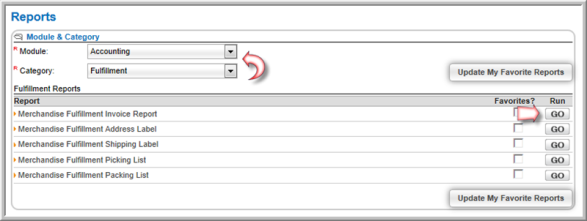
- Enter the Fulfillment Code In the Report Parameters window.
- Click the Go button.
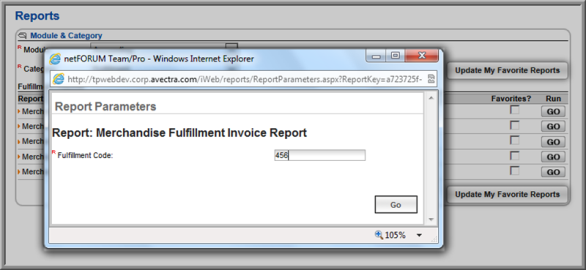
The Merchandise Fulfillment Invoice Report displays.
- Once the invoices have been returned after running the desired report, click the Save icon to expand the format drop-down menu.
The format drop-down menu allows you to choose in which format the invoice will be saved.

- Click the desired format from the drop-down menu. The report is saved and downloaded in that format.
- Open the report.
- Locate and click the print icon (or print menu command) for the save format you chose (PDF was used in the example below.)
![]()
