Processing Merchandise Fulfillment
The Process Merchandise Fulfillment icon on the Action Items page gives you the ability to process merchandise orders.
To process merchandise fulfillment:
- Click the Accounting hyperlink on the Module Menu to launch the Accounting module.
- Click the Miscellaneous Actions group item to display the list of available actions.
- Click the Process Merchandise Fulfillment hyperlink to open the Merchandise Fulfillment pop-up window.
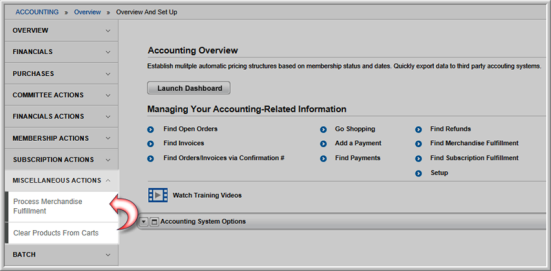
- Enter the merchandise fulfillment information in
the following fields:
- Ship Date - the current date defaults in this field but can be modified.
Reference Code - the code used to track the fulfillment batch. This field is auto-populated and cannot be edited.
Note: The Reference Code field is controlled by a system option. If the UseInventoryWarehoues system option is enabled, the Reference Code will be populated. If this system option is not enabled, you may enter the Reference Code in any format you find usable.
- Customer Name - the name of the customer who purchased the merchandise to be fulfilled.
- Product Name - the name of the product to be fulfilled.
- Invoice Date From - Allows you to specify a range of dates for the invoices containing the merchandise to be fulfilled.
- Invoice Date Through - Allows you to specify a range of dates for the invoices containing the merchandise to be fulfilled.
-
Click the Find Merchandise Purchases button. This will display a list of merchandise matching your criteria.
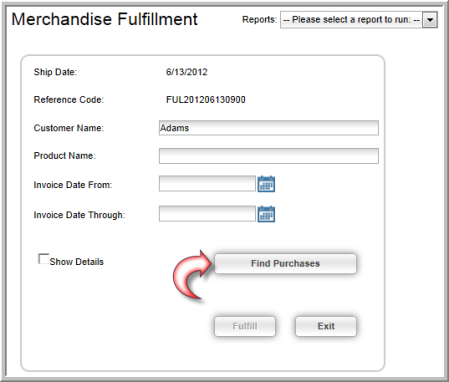
- Each item matching your criteria is checked meaning it will be fulfilled in this process. To remove an item from this fulfillment process, click the check box next to that item to remove it.
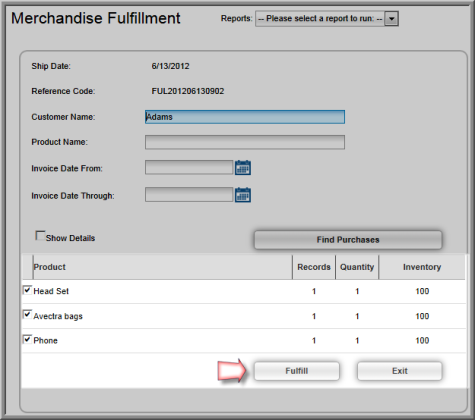
Tip: In order for a product to display after clicking the Find Purchases button, the Track Inventory check box must be checked on the Merchandise Profile.
- Click the Process Fulfillment button to complete the fulfillment process for the selected merchandise. This will also automatically update the inventory total for the product in the warehouse.
After you run the fulfillment process, you can create labels and invoices from the Report Menu section of the Merchandise Fulfillment window (or from the Reports module).
- Click the Fulfillment Picking List link to create a picking list for the merchandise.
- Click the Fulfillment Packing List link to create a packing list for the merchandise.
- Click the Fulfillment Billing Label link to create billing labels for the merchandise.
- Click the Fulfillment Shipping Label link to create shipping labels for the merchandise.
- Click the Fulfillment Invoice Report link to create invoices for the merchandise.
You may also run a Cost Of Goods Sold Report report to see what the cost of a specific product sold during a particular time frame.
