Processing Subscription Fulfillment
The Process Subscription Fulfillment action item gives you the ability to process multiple subscription orders.
To process subscription fulfillment, complete the following steps:
- Click the Accounting hyperlink on the Module Menu to launch the Accounting module.
- Click the Subscription Actions group item to display the list of available actions.
- Click the Process Subscription Fulfillment hyperlink to open the Subscription Fulfillment pop-up window.
- Expand the Subscription Code drop-down menu to search for orders of a specific subscription type fulfill.
- Enter the name of a customer in the Customer Name field to fulfill subscription orders for a specific customer.
- Expand the Subscription Issue drop-down menu to select the subscription issue to be fulfilled with this process.
- Click the Include Previous Issues check box to include any previous issues for this subscription.
Note: Clicking this check box will fulfill all back issues of the selected Subscription Issue to eligible Subscribers even if the Issue Date has passed. The Issue Date is set-up when you Add the Subscription.
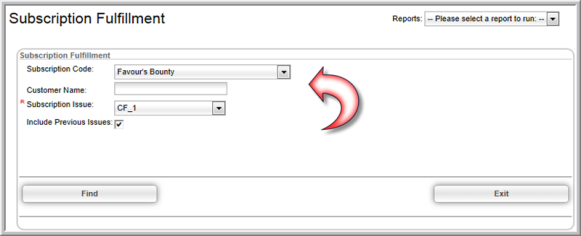
- Click the Find button.
The Subscription Fulfillment pop-up window will update to list how many records that match your search criteria will be included in this process.
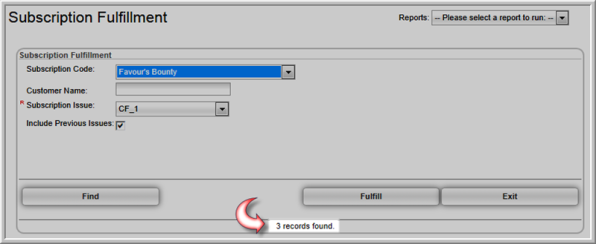
-
Click the Fulfill button to process the subscription fulfillment.
The Subscription Fulfillment pop-up window will update to inform you how many records were processed.
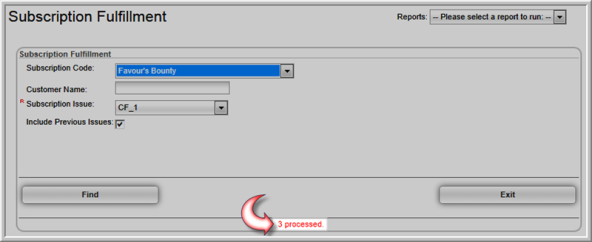
The Individual and Organization profiles have a Subscriptions tab that house the following child forms:
- Current Subscriptions - displays the current / active subscriptions for the individual/organization.
- Purchased Subscriptions - displays all subscriptions that have been purchased.
- Subscription Log - displays relevant information for the subscription including the start, end, and renewal dates for the subscriptions.
- Subscription History from National

After you run the fulfillment process, you can create labels and invoices from the Report Menu section of the Subscription Fulfillment window. (You can also run the reports from the Reports module.)
Click the Subscriber List link to create a list of subscribers
Click the Subscription Fulfillment link to view Subscribers that have issues ready to be fulfilled.
Click the Subscription Fulfillment Label link to create labels for the subscription.
