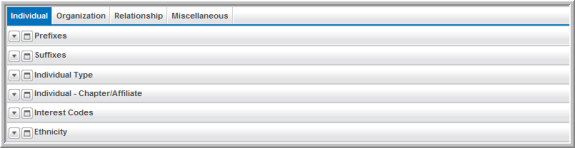CRM Setup Wizard
To assist in preparing the CRM module for use in netFORUM Pro, a CRM Setup Wizard has been made available. The CRM Setup Wizard can be accessed through the CRM module under the Overview group item. It will walk you through all the steps necessary to prepare your CRM module ready for use in your netFORUM Pro product.
To prepare your netFORUM Pro product using the CRM Setup Wizard, complete the following steps:
Launching the CRM Setup Wizard
After logging-in to netFORUM Pro, click on the CRM module icon and select the Overview group item. This will open the Overview page.
- Click the CRM Setup Wizard hyperlink.
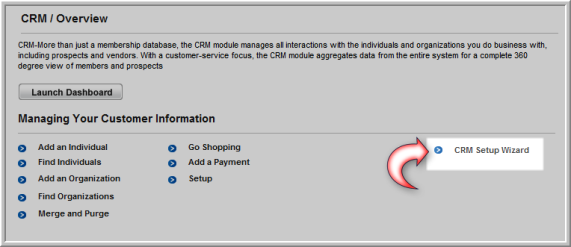
- This will launch the CRM Setup Wizard. The CRM Setup Wizard has 9 steps with a series of mini-steps on each page to complete before proceeding. Each step is described in detail with links to online help where appropriate. Each page will be described briefly below.
CRM Setup Wizard–Overview
Step 1–CRM Setup Overview Videos
This page contains links to training resources and videos that will assist in your knowledge of how to setup the CRM module. Objects are defined as well as certain aspects of the setup process itself. It provides a good understanding of what you are about to use the CRM Setup Wizard for with regard to the CRM module. A separate window will appear with the video or online help window when you click a link so you do not lose your page in the setup wizard.
Step 2–Individuals
This page contains attributes that you may edit or add to that will modify Individuals in the CRM module. For example, you may add prefixes, suffixes, ethnicity, and so forth. Once setup, you may apply those attributes to an Individual record in CRM.
In each step, you may use an Add
button, such as the Add New Prefix
![]() button to add
a brand new value or you may use the Edit/Delete
button to add
a brand new value or you may use the Edit/Delete
![]() button(s) to edit
or delete an existing value where applicable.
button(s) to edit
or delete an existing value where applicable.
Step 3–Organizations
This page contains attributes that you may edit or add to that will modify Organizations in the CRM module. For example, you may describe the type of organization it is and the type of products it will provide. Once setup, you may apply those attributes to an Organization record in CRM.
Step 4–Relationships
Once you have added attributes for Individuals and Organizations, you may then define their relationships to each other on step four. For example, you may describe an Individual’s relationship to another Individual as well as an Individual to an Organization and how those records in CRM subsequently interact.
Step 5–Sources/Activities
This page deals with being able to specify how prospect records learned of your organization and what activities employees take within the system. For example, you may assign a source code that details how prospects hear of you (meeting, seminar, website, etc.) and then track requests made, actions taken and so forth by employees.
Step 6–Demographics
This page has training and documentation resources that provide you the details you need to setup demographics for the CRM module.
Step 7–Directories
This page has training and documentation resources that provide you the details you need to setup individual and organization directories for the CRM module.
Step 8–CRM Recommended Viewing Videos
This page contains links to videos that are recommended viewing before you begin using CRM now that you have completed setup. Unlike step 1 that contains videos related to setup, this page contains videos to actually use the CRM module and the netFORUM application itself. A separate window will appear with the video or online help window when you click a link so you do not lose your page in the setup wizard.
Step 9–Confirmation and Save
This is the final step in the CRM Setup Wizard. You will be asked to Save your settings.
If you edit or add data use the Save Now button (at the bottom of the page) before you launch a video or online help hyperlink. If you do not save now before exiting the CRM Setup Wizard to view the video or help document, your values will not be saved when you return.
You may always modify your settings once you become more familiar with netFORUM and the CRM module by running the CRM Setup Wizard again or by clicking on the Setup link on the CRM Overview page.
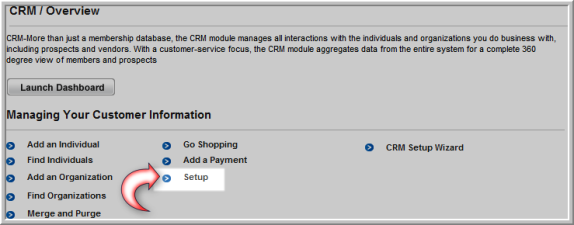
This will allow quick access to each of the childforms that the CRM Setup Wizard creates and/or modifies.