Specific relationship types can be set to be allowed to shop on behalf of an organization.
With this method you can separate the primary contact, as well as relationship types that you designate to update online information, from individuals who shop for the organization.
Shopping Setup: CRM Overview and Set Up
- Navigate to the CRM Overview page.
- On the Overview page, click Setup.
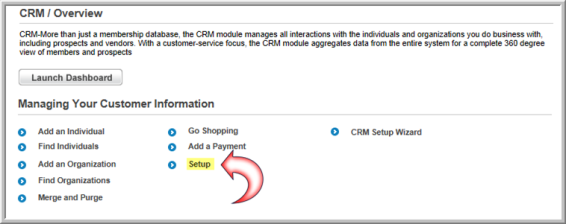
- Click the Relationship tab.
- On the Individual
to Organization Relationship child form, click the Expand
 icon
to view a list of individual to organization relationships currently
in place.
icon
to view a list of individual to organization relationships currently
in place.
Note the new Allow Shopping column—this indicates which relationships are permitted to make purchases on behalf of the organization and the number of organizations utilizing that relationship type.

- Click the Edit
 icon next to the relationship
that you wish to edit. You may also click the Add
icon next to the relationship
that you wish to edit. You may also click the Add
 icon to create a new relationship.
icon to create a new relationship. - In the Individual to Organization Relationship Type Information pop-up window, click the checkbox next to Allow Shopping. This permits users of the selected relationship type to make purchases on behalf of the organization. Further, users of the selected relationship type may also now register groups for events as well. View Setting up Group Registration for more information.
- Click the Save button to preserve your changes. Users of the relationship type indicated—in the example above, of the “Vice President” relationship type—can now make purchases on behalf of the organization.

Shopping Setup: CRM Setup Wizard
You can also set relationships to Allow Shopping in the CRM Setup Wizard. To take advantage of this option:
- In the CRM Module under the Overview group item, select CRM Setup Wizard.
- Navigate to Step 4 of the wizard and locate the Individual to Organization Relationship section.
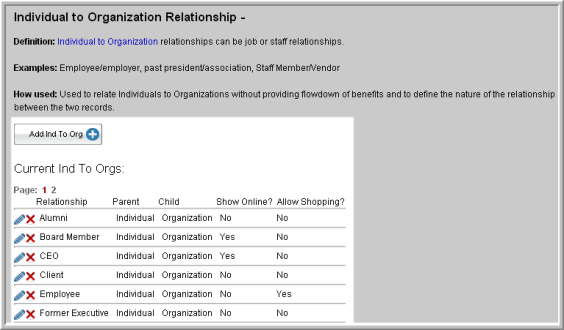
- To open shopping to a relationship already in the
list, click the Edit
 icon to edit the relationship.
To add a new relationship, click the Add
Ind to Org button.
icon to edit the relationship.
To add a new relationship, click the Add
Ind to Org button.
A pop-up window will appear allowing you to enter or edit information about the relationship.

- Click the checkbox next to Allow Shopping to allow that relationship type to shop on behalf of an organization.
- Click the Save button.
Once a relationship type has been set to Allow Shopping, individuals can be assigned to that relationship type.
eWeb Shopping for Organizations
Once a relationship type has been given permission to make purchases on behalf of an organization, users of that relationship type will be allowed to make purchases when shopping on the eWeb site.
To see this option in eWeb, ensure that a relationship type has been given permission to purchase for an organization, as is outlined in the Shopping Setup: CRM Overview and Set Up and Shopping Setup: CRM Setup Wizard sections above. In this example, the “Vice President” relationship type has been set to Allow Shopping.
- Log in to the eWeb site. To see the option to shop on behalf of an organization, the user logging in must be of a relationship type that is set to Allow Shopping.
- Click the Online Store option in the left navigation bar.
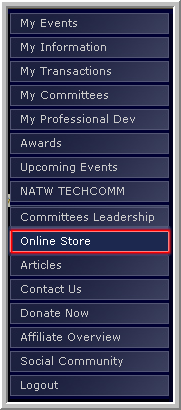
- In the Online Store, notice that the user now has the option to select who they want to shop for from the Shop For drop-down field.

- If the user opts to shop for the organization using the Shop For drop-down field, subsequent screens will display the name of the organization, indicating that the user is shopping on behalf of the organization.

Note: When an individual with the appropriate relationship shops for an organization, the invoice will be listed in the organization’s record of the CRM module.
