To add a payment from the CRM Overview page:
- Click the CRM tab to go to the CRM module.
- Click the Overview Group Item to go to the Overview page.
- Click the Add a Payment link.

- On the Payment page, select the customer's name (or part of the name) in the Customer Name field.
- Click the Look-Up
 button to enter the
complete name in the field. The number of open orders/invoices
the customer has and balance due will be displayed.
button to enter the
complete name in the field. The number of open orders/invoices
the customer has and balance due will be displayed. - Click Next.
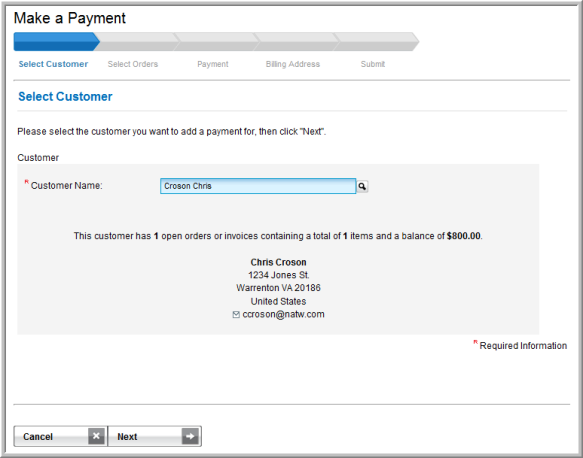
- On the Payment - Open Orders/Invoices page, select the items that you want to make a payment on by selecting the check-box next to the item.
- You may also apply or remove a previously applied discount at this time. View the Help topic, Applying and Removing Discounts.
- Click Next.
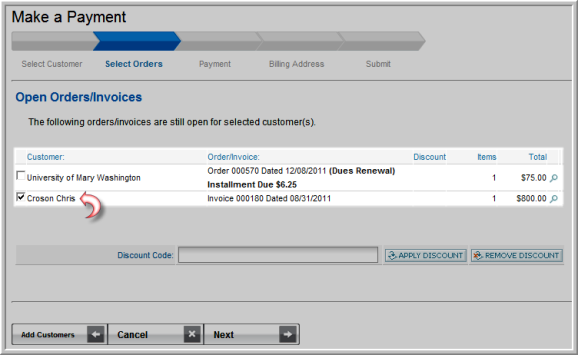
- On the Payment–Payment Information page, review the payment information and edit it if necessary and then click Next.
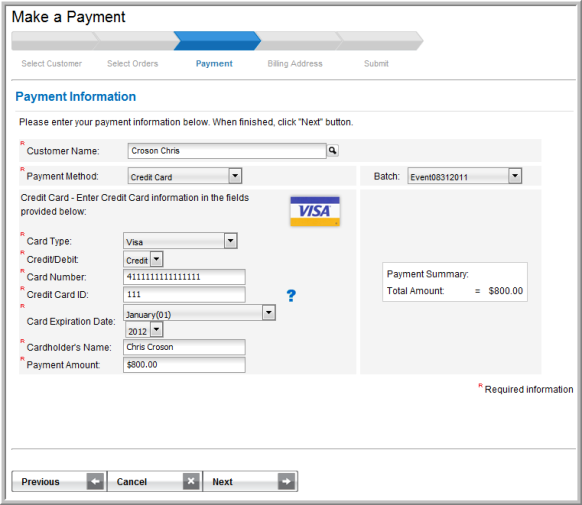
- Review the Billing Information and then click Next.
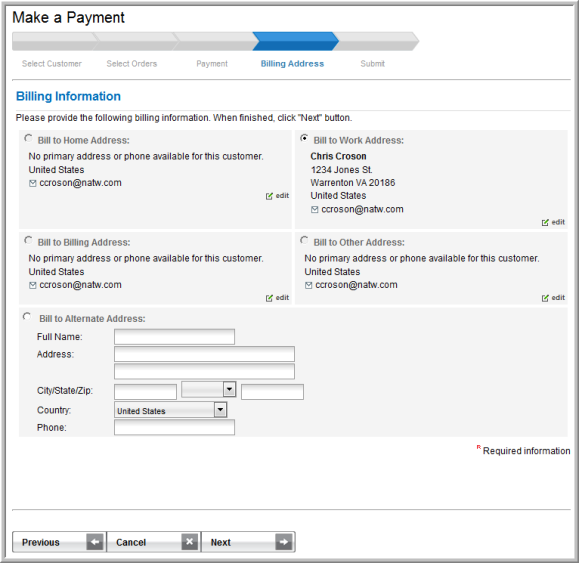
- Review the Payment Details screen and click Pay Now to finalize the transaction.
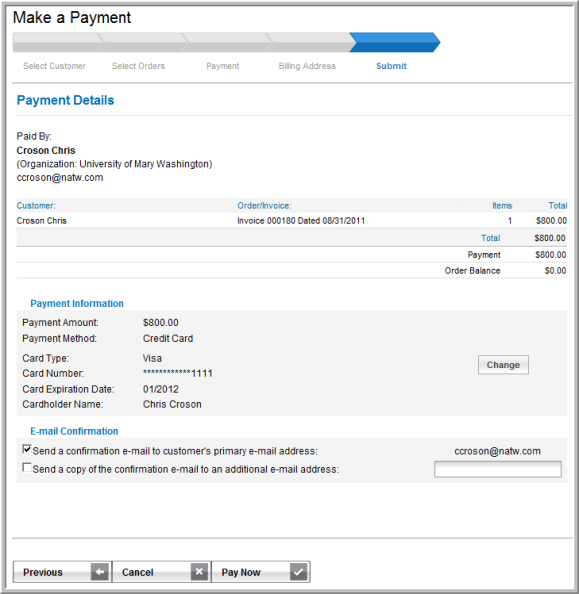
- To print the payment confirmation, click the Printer Friendly Version button to preview the confirmation.
Note: To print a "hard copy" invoice showing balance due is $0, see Creating "Hard Copy" Invoices.

