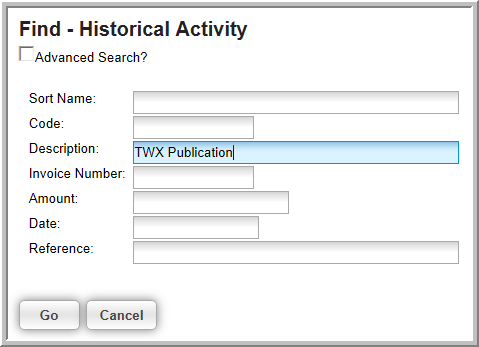Tracking Historical Activity Data
You can record information that existed prior to your using netFORUM Pro in Historical Activity records. For example, if you want to track a purchase, you can record the customer name, the product purchased, the invoice number, the amount of purchase, and the date of purchase in a Historical Activity Record. This information can either be entered manually, or by using a custom data conversion.
To add a Historical Activity record manually:
- Navigate to the desired Individual or Organization Profile.
- At the bottom of the profile page, click the Other child form tab.
- Next to the Historical
Activity child form, click the expand
 icon to expand the child form.
icon to expand the child form. - Click the Add
 icon to add an instance
of historical activity to the child form.
icon to add an instance
of historical activity to the child form.

- In the Historical Activity window, enter relevant information:
- Code (required)
- Description
- Invoice Number
- Amount
- Date
- Reference
- Note
Note: If you manually add historical data and plan to run Historical Activity Reports, it is essential to use consistent data entry practices.
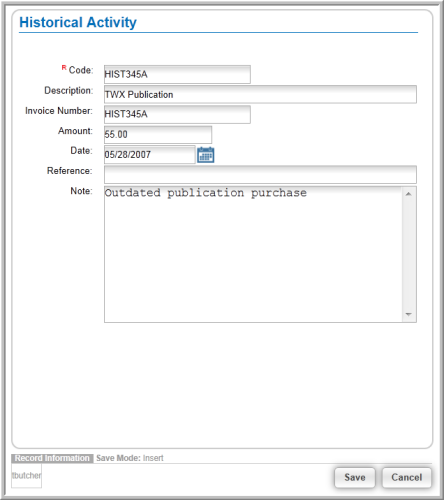
- Click Save. The information you entered is added to the Historical Activity child form.

- To find Historical Activity records, navigate to the CRM Overviewpage by hovering over the Module tab and clicking CRM.
- Expand the Individuals group item and click Find Historical Activity.
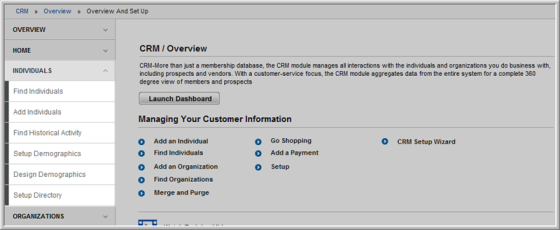
- Search for historical activity data on Individual or Organization profiles using the Find—Historical Activity form.