Hide/Disable Templates
Templates can be hidden or disabled by selecting the Hide/Disable Record? check box located at the bottom of the template information page.
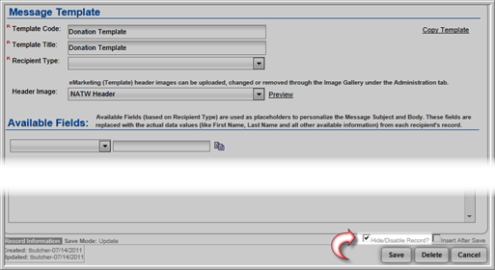
Once you click the Save button, the form will update and a message will appear at the top informing you this template has been hidden/disabled.
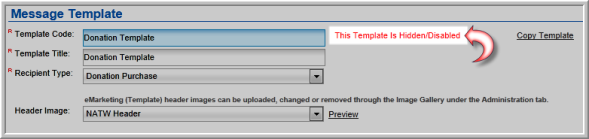
Clicking the Hide/Disable Record? check box and then clicking the Save button will hide this template from being selected or visible in the netFORUM Pro interface.
Finding Hidden/Disabled Templates
Templates that have had their Hide/Disable Record? check boxes selected will not show up when a list of templates is displayed.
In the example below, the Donation Template has been hidden/disabled and is not displayed.

To locate a hidden template you must select the Find Template link located in the eMarketing Templates group item.
Hover over the Modules tab in the top navigation bar. In the fly out menu, click eMarketing. Expand the Templates group item. Click Find Template.
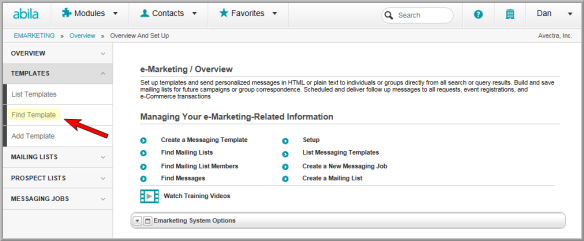
Clicking the Find Template link will launch the Find – Correspondance Template form that will allow you to enter criteria to search for a specific correspondence template.
To find a hidden/disabled template, click the Hidden/Disabled check box.

Click the Go button.
This will return a list of all templates that have had their Hide/Disable Record? check boxes selected. In this case, the Donation Template is now shown.

