Sending a Test E-mail
Before sending an eMarketing blast or new e-mail to customers, it is recommended to test your e-mail message to ensure that there are no errors and that the message works as it should.
There are three ways to send a test e-mail:
- Create a template in which the Recipient Type = Individual, then send an e-mail message to yourself from your own Individual Profile
- Create a test Mailing List with only internal staff members included to test all templates before using the 'real' mailing list
- Match the Recipient Type of your template to the Query you plan on running to send a test e-mail to yourself before e-mailing the Query List results.
Create a Template with a Recipient Type of Individual
- Create the Message Template.
- Temporarily set the Recipient Type to Individual.
- Click Save.
- Navigate to your Individual Profile.
- Click the Send E-mail to Contact icon to open the Send Correspondence form.
- Select the template from the Template drop-down box.
- Click Send Test Message.
![]()
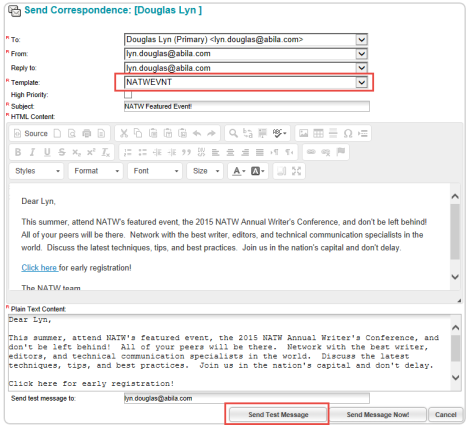
Create a Test Mailing List
You may want to test how your template appears to several different people. This is best accomplished by setting up a test composed of several test e-mails.
- Create the Message Template.
- Temporarily set the Recipient Type to Mailing List.
- Click Save.
- Create a test Mailing List composed of your email address and internal staff email addresses.
- On the List - Mailing List Detail page, click the E-mail this List button to open the Send Correspondence form.
- Select the template from the Template drop-down box.
- Click Send Message(s) Now to send the e-mail to the mailing list.

![]()
Match Template Recipient Type and Query
E-mails are often sent by using the E-mail this List button from a list generated by a Query.

Make sure that the Recipient Type of your template matches the query you plan to run:
- Your template will be available when sending e-mails to the query list that is returned
- The Send Test Message button will be available at the bottom of the Send Correspondence window so that you can send a test message to yourself.
For example, you might use an Event Registrant query to generate a list of registrants by date for an upcoming Event.

The Recipient Type of your message should be Event Registrant.
By matching the Recipient Type of your template to that of your query, you ensure that and that you will be able to send a test e-mail to yourself first before doing so.

