Adding Registration Fee Qualifiers
If you want to offer a discount registration fee for certain circumstances, you can add a fee with a price qualifier in the Registration Fee Qualifier section of the Event Registration Fee Information Form. For example, you may want to set up a special registration fee for a specific time period, for a certain type of member (e.g., student), for a specific member status (e.g., renewed), for a donor or volunteer (e.g., record source), for a specific individual type (e.g., exhibitor), or for a specific organization type (e.g., non-profit organization).
Note: If a customer matches more than one registration fee qualifier, the lowest price will display in the Shopping Cart. If the customer does not match any of the price qualifiers, the default price will apply.
To add a registration fee with a price qualifier:
- Go to the Events Profile.
- Click the Add Fee button on the Actions menu. (Or, on the Event Registration Fees child form, click the ADD
 button).
button).

- In the Event Registration Fee Information window, under the Registration FEE Qualifiers section, you may set up various qualifiers demonstrated below.
If you want to offer a special event registration fee for a limited time period, when you add the event registration fee, enter a Price Effective Date and Price End Date. (When someone registers for the event during this time period, they will see the reduced fee as one of the fee options.) In the example below, the reduced fee would be granted during the week of September 10th.

To offer a special rate for certain types of members (e.g., Student) select the type of membership from the Membership Type drop-down list. In the example below, only Platinum memberships are given the special rate.

To offer a special rate based on membership status, select the status from the Member Status drop-down list. In the example below, only Active memberships are given the special price.

To offer a special rate based on how the individual came to the organization (such as through a Web Site ad or other Event) select the source from the Record Source drop-down list. (The Record Source must be also be recorded on the Individual or Organization Profile.)

To offer a special rate to a certain type of individual (e.g., Employee), select Individual from the Customer Type drop-down list. Then, select the type of individual from the Individual Type drop-down list. (The Individual Type must be recorded on the Individual Profile.)

To offer a special rate to a certain type of organization (e.g., Non-Profit), select Organization from the Customer Type drop-down list. Then, select the type of organization from the Organization Type drop-down list. (The Organization Type must be recorded on the Organization Profile.)

To offer a special rate to individuals or organizations within specific countries, select the Country drop-down list.

Remember, the price qualifier information is pulled from the Individual or Organization Profile. If the customer does not match any of the price qualifiers, the default price will apply. For example, when the individual below tries to register for an event, they will see the Default Registration Fee because they will not qualify for any of the price qualifier registration fees.
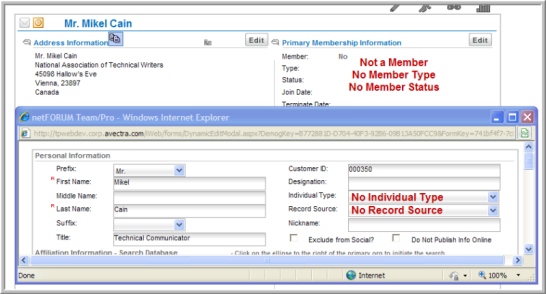
Tip: You are not restricted to using one qualifier at a time. For example, you may choose to set up a special fee for all non profit organizations that have an active membership status for the month of December.
