As mentioned previously, because the child member type is dependent upon the parent member type, customers cannot purchase it separately without first purchasing the parent membership. Further, customers are unable to view child/dependent member types in the Shopping Cart until they view the parent membership details which then enables them to view the linked [dependent] memberships associated with the parent.
Customers may, however, purchase the parent membership separate from the child membership so long as dependency rules have not been set-up for that parent member type. Recall that when you set up child memberships you specified their dependency type and whether or not purchase was required through the dependency rules as discussed in Setting Up Dependent Memberships. For example, you may have specified that to purchase a National membership, one Chapter membership is also required as well.
Notice below that child memberships are linked to the parent membership and their dependency type is noted in parentheses which will make purchase easier and more intuitive for your customers. If the parent membership is added to the Shopping Cart before the dependency rules have been satisfied (in this example, 1 SIG and 1 Chapter must be purchased before the parent membership may be purchased), an error message will be generated.
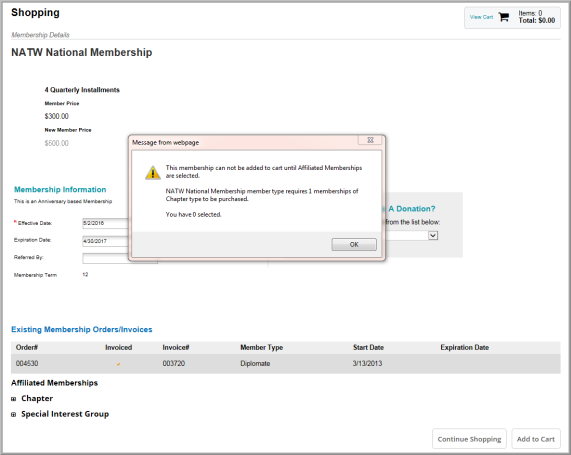
Click the checkbox next to each of the required dependency type/child memberships to add it to the Shopping Cart and satisfy the dependency rules that were set up for the parent membership.
Note: An Add Details  button displays for any dependency type/child memberships if any custom demographics
have been set-up for that child membership (and are required upon purchase). Demographic information is added by the Customer at that time and the dependency type/child
membership is selected for Check Out. Further, the Add Details
button flips to an Edit Details
button.
button displays for any dependency type/child memberships if any custom demographics
have been set-up for that child membership (and are required upon purchase). Demographic information is added by the Customer at that time and the dependency type/child
membership is selected for Check Out. Further, the Add Details
button flips to an Edit Details
button.
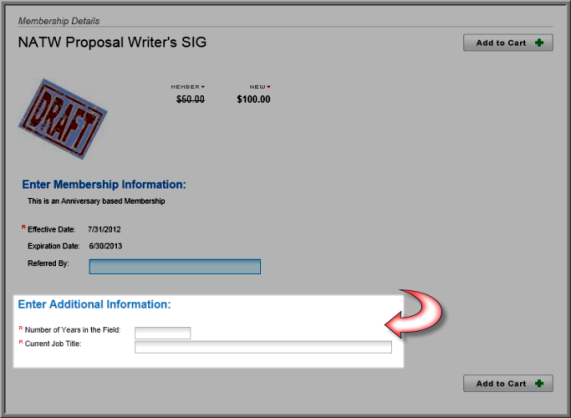
Notice that check marks next to dependency type/child membership(s) that have been added to the Shopping Cart appear next to the Dues Rate. Once all dependency rules have been met, the parent membership can then be added to the Shopping Cart as well.
Note: When the maximum number of memberships has been selected for the shopping cart the remaining memberships become unavailable for selection. Additional information about maximum number of memberships is available in Setting Up Dependent Memberships.

Keep in mind that previous rules set-up for dependent memberships are still in place. As a reminder, they are as follows:
- Once a Member Type is a Child Member, it cannot itself then have Child Members
- A Child Membership cannot be purchased without first purchasing the Parent Membership
- Parent Member attributes take precedence over Child Member attributes including membership dates.
- You may not renew dependent memberships without renewing the Parent Membership first.
