New visitors to your eWeb site will now have the ability to choose whether the addresses they enter are visible in the online directory.
Note: The Show in Directory check box is also available on the Edit My Information page in eWeb that is available to users once they register for the site.
To enable this ability for new visitors to your eWeb site, complete the following steps:
- Hover over the Modules tab in the top navigation bar. In the fly out menu, click Web Site.
- On the Web Site / Overview page, expand the Web Site Editor group item and click Web Site Editor.
- Click the New Visitor tab to open the New Visitor | New Visitor & Account Access Settings page.
- Ensure that the New Visitor Individual Settings tab is selected. Expand the Individual Address tab.
- Click the Ask for show in directory checkbox.
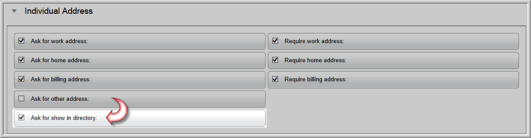
Selecting this checkbox will add the Show in Directory checkbox for every address requested on the New Visitor Registration page. New visitors will have the option to select (or deselect) this checkbox to control which of their addresses are visible in the eWeb online directory.
- Click the Save button. This will update your eWeb site with the new settings.
When a new visitor registers on your eWeb site, they will see the Show in Directory checkbox listed below every address type that is requested on the New Visitor Registration form.

Users may only have one address at a time visible in the online directory. If the user attempts to select a second address to be visible, the first address will be deselected and no longer visible in the online directory.
Once an individual registers on your eWeb site, they will have the opportunity to view or edit this setting under the My Information section of the eWeb site. See Editing and Viewing My Information on eWeb for more information.
